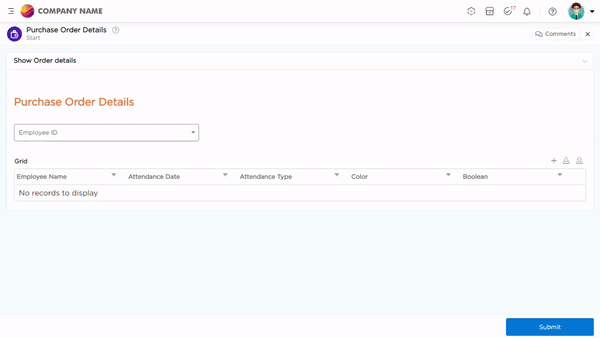A reference form field allows data stored in the database (such as a data table or data source) to be retrieved and displayed within the application. It essentially serves as a gateway through which data can be accessed and utilized within the app.
There are two types of Reference:
- Data Table Reference
- Data Source Reference
Although both data table and data source reference serve similar purposes in an app, they require different prerequisite configurations before they can be set up in an app.
¶ Data table Reference
To fetch data from a data table, ensure that the data table has the Get (CRUD) function.
¶ Configuration
- In the form builder, under the References section, drag and drop the Reference field onto the canvas.
- In the Reference field properties, select the category as Data table Reference.
- Select the data table from which you want to fetch data into the application.
- Select the Get function with definitive input and output values.
- The Function Type (Single/List) and Reference Element (Input Element) will be auto-fetched as defined in the Get Function.
- Choose the referenced output elements that you want to view. These elements are specified in the Get Function and will be displayed here. Select the desired elements for which you require data.
- Provide a name to the field and save the details.
- The selected output fields will now appear on the form builder. You can rearrange them as needed.
¶ End-User Experience
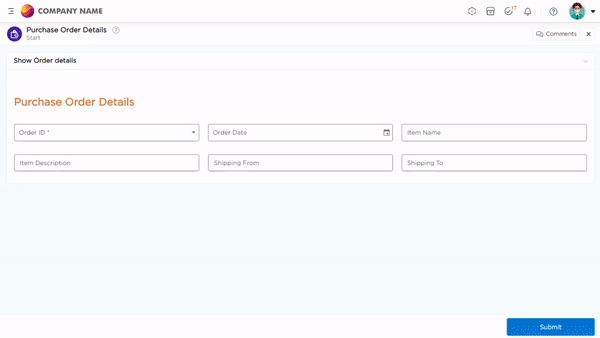
¶ Data source Reference
To fetch data from a data source into the application, ensure that the data source has a Data Source - Reference.
¶ Configuration
- In the form builder, under the References section, drag and drop the Reference field onto the canvas.
- In the Reference field properties, select the category as Data source Reference.
- Select the desired data source-reference from which you want to fetch data into the application.
- Choose the Function Type (Single/List): Please choose the type of output format you prefer:
- Single: If you select Single, the output fields will appear individually.
- List: If you select List, the output fields will be displayed in a grid format.
- Reference Element (Input Element) would be auto fetched as defined in the data source-reference.
- Choose the referenced output elements that you want to view. These elements are specified in the data source-reference and will be displayed here. Select the desired elements for which you require data.
- Provide a name to the field and save the details.
- You will see the output fields appear on the form builder, re-arrange the fields to your desire.
¶ End-User Experience