The External Reference form field enables Quixy to retrieve and display data from an external database within the application using External App References. The field acts as a gateway that allows for seamless access and utilization of external data within the app.
There are two types of External Reference:
External Lookup and External App Reference are two functionalities that allow an app to retrieve data from external databases. While they share a common purpose, they differ in the type of data they bring in. External Lookup is designed to bring in single-columned values such as names or city names. On the other hand, External App Reference is used to fetch multi-columned data, enabling the app to access a wider range of information from external databases.
¶ External Drop-down
- In the form builder, under the References section, drag and drop the External Reference field onto the canvas.
- In the External Reference field properties, select the category as External Drop-down.
- Provide a unique name for the field which is visible for CDs while building application.
- Under External Drop-down Type, select the desired External Lookup source from which you want to fetch data into the application.
Note
This lookup will only work if the application's workspace matches the external lookup's workspace.
You can set a default value that will appear automatically when the form opens. Users can still change it if needed.
Example: If your drop-down has bank names like HDFC, ICICI, and SBI, and you set HDFC as the default value, it will be pre-selected when the form opens. The user can change it if they prefer another option.
Choose the Data Behavior based on your need:
- Show all values: Displays all drop-down options for each row in a table/grid, even if already selected in other rows.
- Example: If the options are Red, Blue, and Green, users can select Red in multiple rows.
- Exclude selected values: Hides options that have already been selected in previous rows to prevent duplicates.
- Example: If Row 1 has Red selected, Row 2 will show only Blue and Green.
- Hide Field: Hides the field from being viewed in the user interface.
- Drop-down Size: With this CDs can customize the size of the drop-down by specifying the desired height and width.
- Range for Height: 180-600
- Range of Width: 100-600
Enable the Required Field property to make the field mandatory. Users must fill it out before submitting the form.
Enable Encryption to securely store the field’s data. Once turned on, this cannot be undone. The data will be stored permanently in an encrypted format.
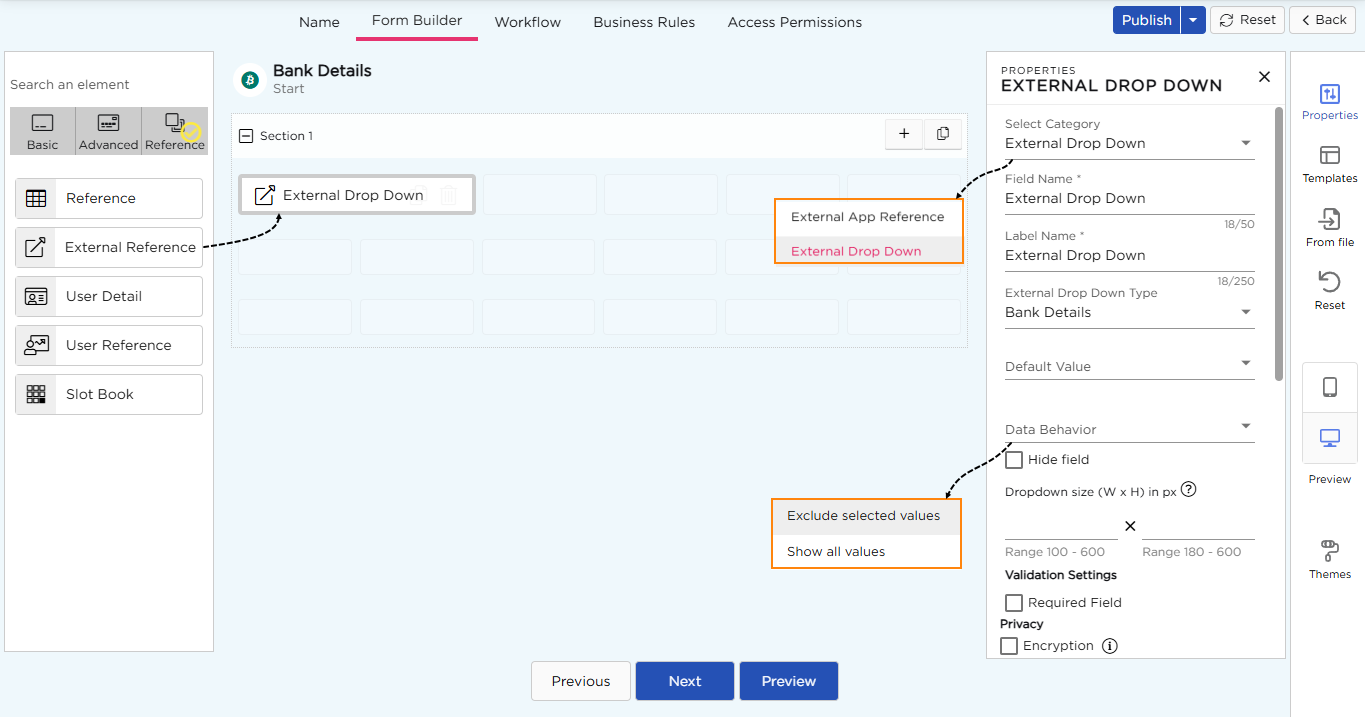
¶ External App Reference
- In the form builder, under the References section, drag and drop the External Reference field onto the canvas.
- In the External Reference field properties, select the category as External App Reference.
- Select the desired External App Reference which fetches data from the desired 3rd party database.
- Under Select Referenced Elements, choose the referenced output elements that you want to retrieve from the 3rd party database.
- Click Save to confirm the configuration.
- You will now see the output fields appear on the form builder. Rearrange the fields on the canvas as needed.
- Enable the Hide Field property if you want to keep the field hidden from end-users.
- Enable the Required Field property to make it mandatory. Users must complete the field before submitting the form.
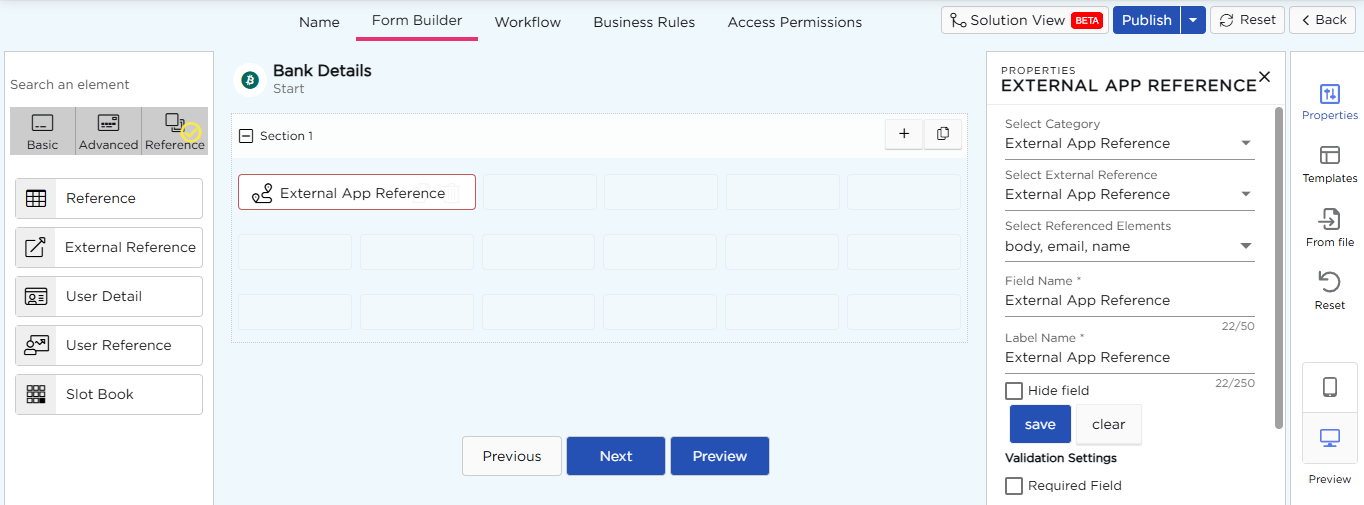
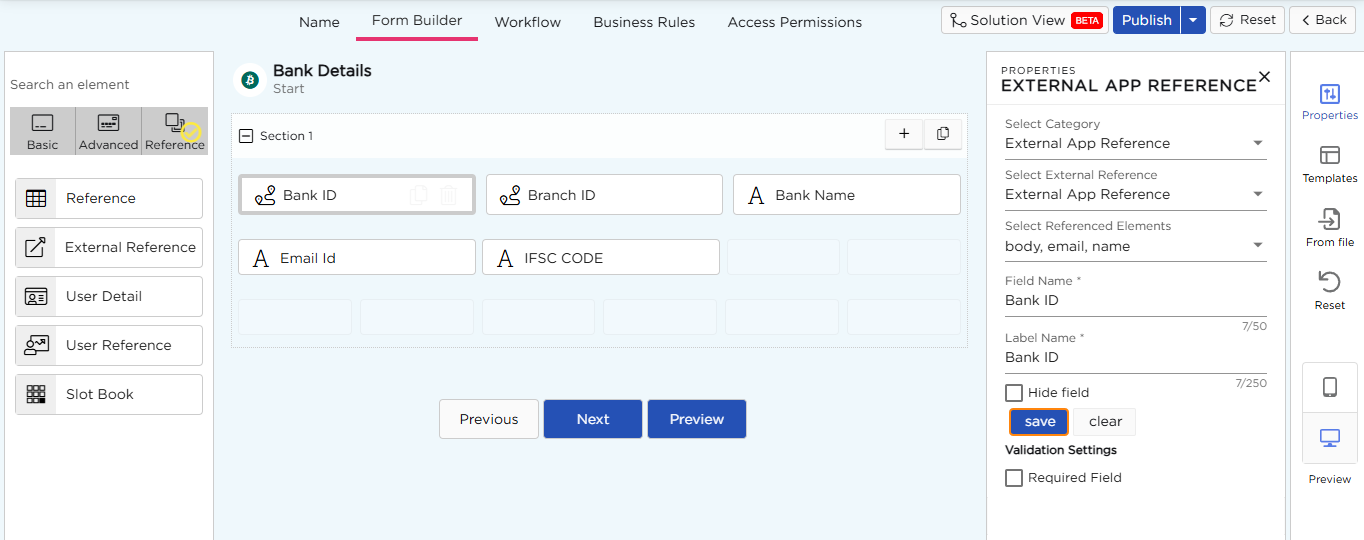
¶ Field Themes
Font Properties- External App Reference
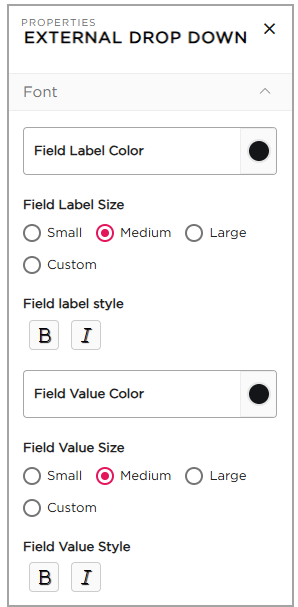
- Field Label Color: Choose or modify the color of the label name.
- Field Label Size: Select the label size: Small, Medium, Large, or Custom.
- Field Label Style: Apply styles such as Bold or Italic to the label name.
- Field Value Color: Modify the color of the field's value.
- Field Value Size: Select the field size: Small, Medium, Large, or Custom.
- Field Value Style: Apply styles like Bold or Italic to the field value.