¶ An overview of Preferences (General)
To get an idea of all the preferences that you can set for your organization, refer to the image below.
¶ Task Completion Redirection
You can choose one of four alternatives (Dialog Popup, Dashboard, Next Task, View Data) for the page to which you wish to be forwarded after completing a task from the tasks page.
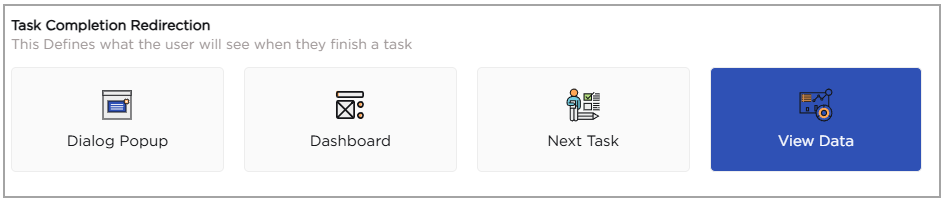
¶ Toast Notification for Task
You can enable toast notifications to display a pop-up card on the screen whenever a new task is assigned. The notification includes task details, sender information, and workspace reference, along with a preview of the toast card.
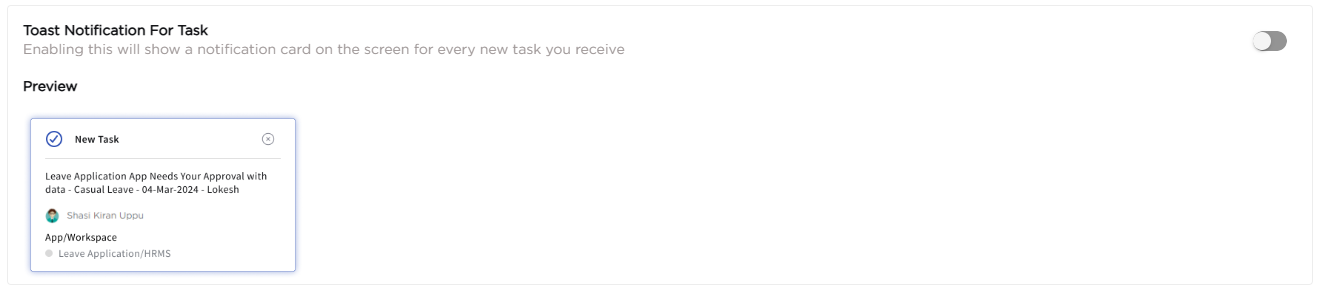
¶ Dashboard Preview
The home screen view will be updated to display multiple dashboards. Each dashboard will be represented as a tile, providing a visual overview of the available dashboards. Users can easily navigate between dashboards by clicking on the respective tiles. You can choose between standard view and Tabs view.
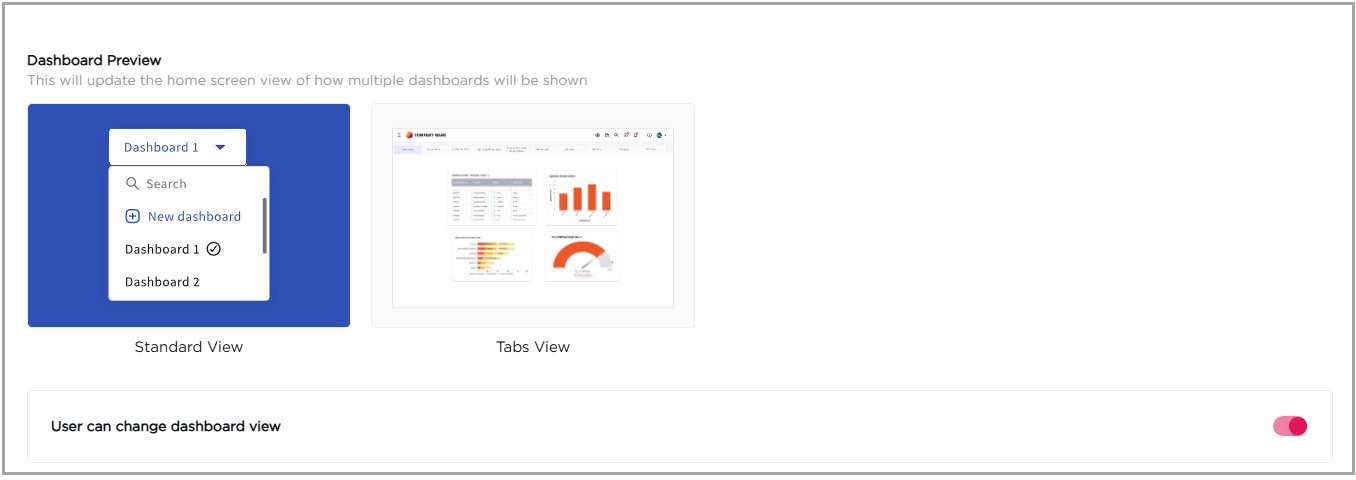
Note
You can allow users to switch between Standard and Tabs views by enabling the toggle: User Can Change Dashboard View.
¶ Element Control Style
Fields where you enter data can be customized by defining their shape.
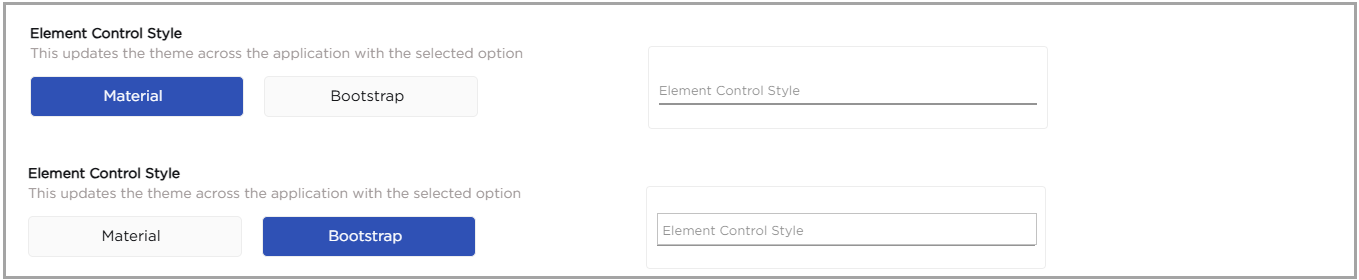
¶ Read-only Fields Style
Manage the experience of read-only fields either to be bordered & shady or borderless-white.

¶ User Menu Position
Depending on your organization's needs, you can choose to shift the user menu (left menu) from its default position (left) to the top of the dashboard. This will inevitably supply you with more area for the dashboard, which can sometimes fit the bill.

Note
You can allow users to choose the menu position (left or top) by enabling the toggle: User Can Change Menu Position.
¶ Mobile Menu Style
The mobile app menu can be customized to suit your organization’s preferred navigation style. You can choose between a Standard view, which displays menu items in a list format, and an Iconic view, which presents the menu as a grid of icons. This setting controls how users experience the app menu on their mobile devices.
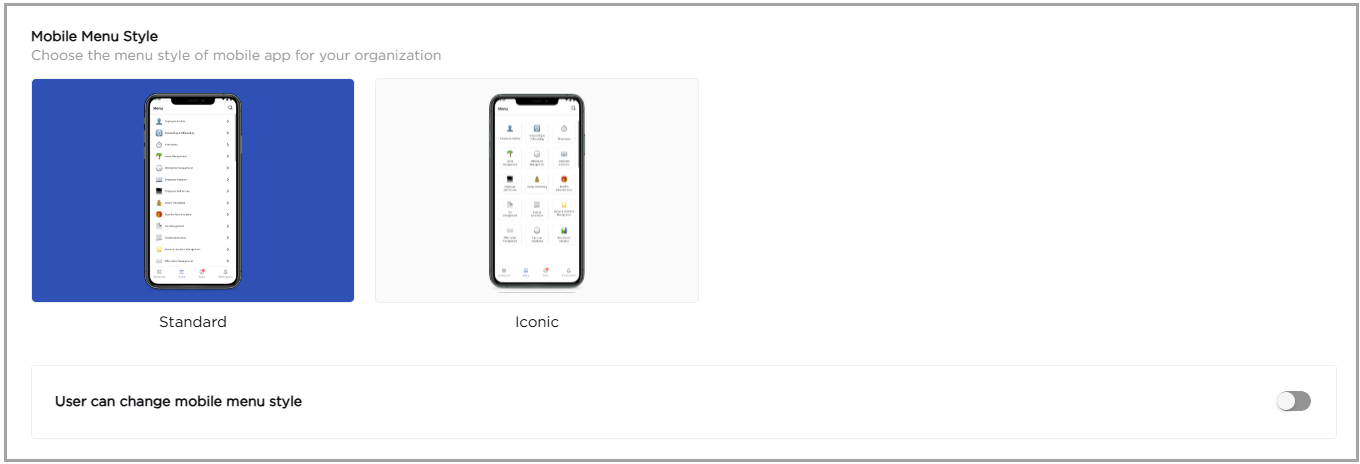
Note
You can allow users to switch between Standard and Iconic mobile menu styles by enabling the toggle: User Can Change Mobile Menu Style.
¶ Date and Time Settings
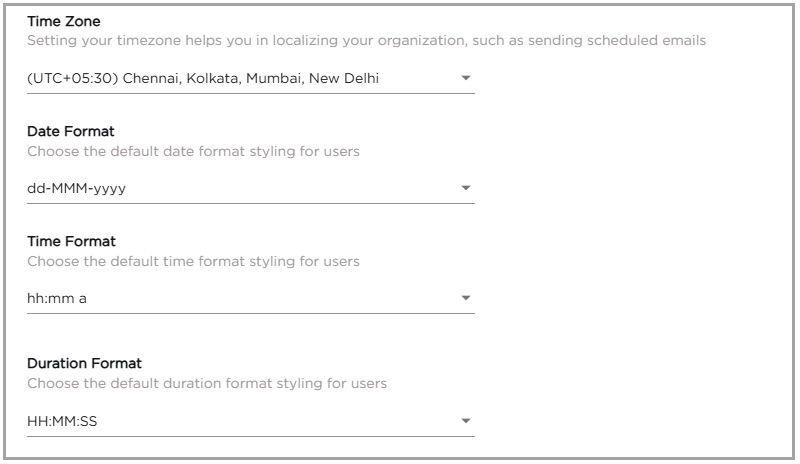
- Time Zone: This is to set a time zone for your organization. All the date and time fields across the platform will follow it and the Emails, SMS which are scheduled to send on weekly, monthly, and daily will follow the same time zone.
- Date Format: You can select the format of the date which will fit your organization.
- Time Format: You can select the format of the time which will fit your organization.
- Duration Format: Time can be recorded in Hours, Minutes, and seconds with the Duration sub-category within the Date form field. Administrators have the option of selecting either the "HH:MM:SS" or "HH Hrs MM Mins SS Sec" format.
¶ Default Records Per Page
You can pre-define the number of records per page for any Grid (list screen, reports, In-app grid control) at the Organization level.
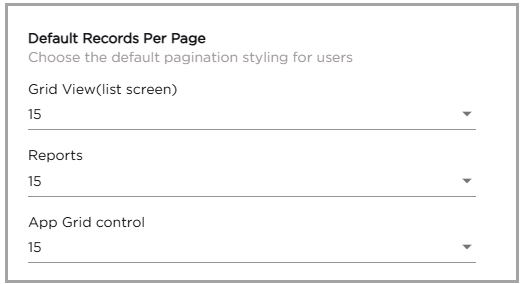
¶ Drop Down Behaviour
You can define how selected dropdown values appear within apps. Choose between displaying them as Chips or Option separated by comma.

¶ User Registration
Turning this on will allow users to sign up from your organization login page if they do not have login credentials. The signup option would display on the top-right corner on the login page, as shown below.

¶ Auto Verify User Contact Details
Enable this option to automatically verify users’ contact numbers. This helps ensure they receive SMS notifications related to system-generated events and app-specific use cases.

¶ Restrict User Profile Edit
Enable this to prevent users from modifying their own profile details.

¶ View Custom User Field(s)
Allows users to view any custom user fields that are configured for their profile.

¶ Enable RTL
Turning this on will enable RTL for newly created users in your organization.

Note
By default, users will see the LTR alignment. This feature allows the users to experience the platform in an enhanced way where every element aligns from ‘Right-to-Left’ on the screen when RTL is activated. By default, users will be able to see the ‘Left-to-Right’ alignment of the element fields on the screen.
¶ Enable Captcha
Admins can now safeguard their organization's sensitive information from potential threats by implementing Captcha.

¶ Enable Comments
Organizations and Workspaces have the option to disable the comments which feature in their apps if user collaboration is deemed unnecessary.
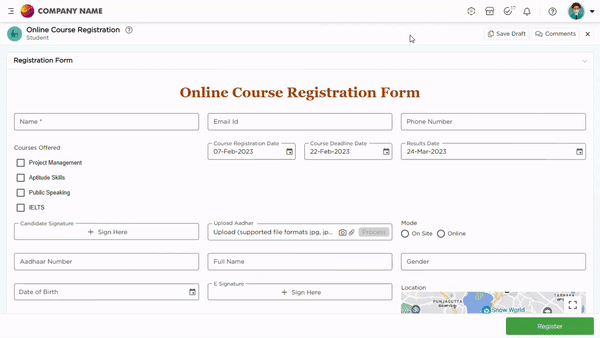
¶ Show/Hide Others in Gender
Enabling this setting allows others to view and potentially modify gender-related information in the profile settings.
