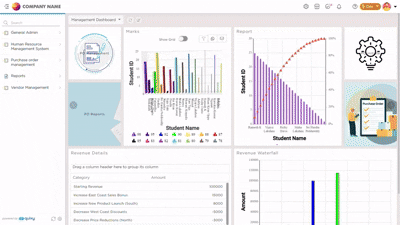Note
Refer to the main article to gain more insights on data table.
You can create a data table using three distinct methods.
- Create from Scratch
- Create using Excel
- Create from External Database
In this article, let's get to know how create a data table from Scratch.
¶ Create a Data Table from Scratch
1. Navigate to Admin Menu → Database → Create Data Table
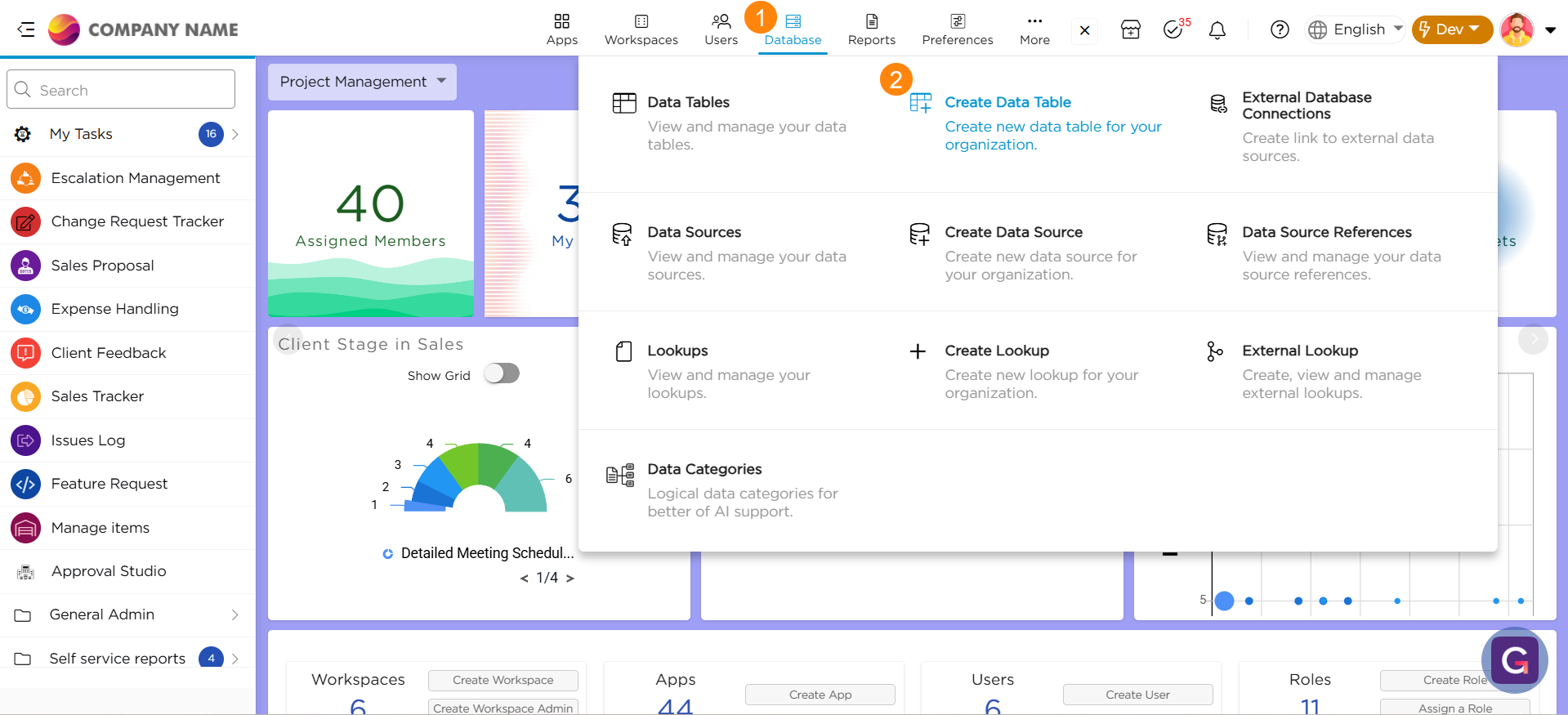
2. Choose the Create from Scratch option to begin defining your custom data table.
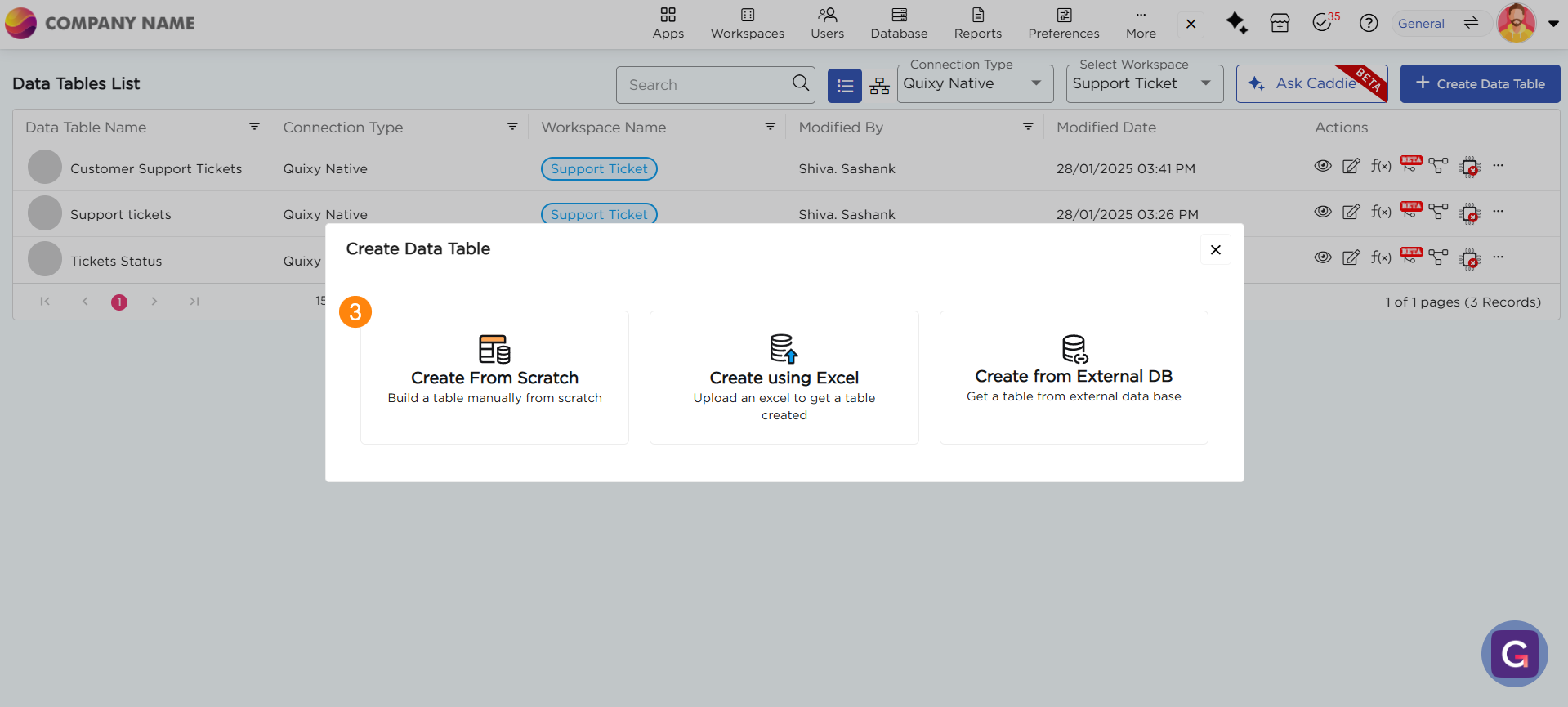
3. A Create Data Table pop-up window will appear. Provide a name for the table and choose where to save the data table
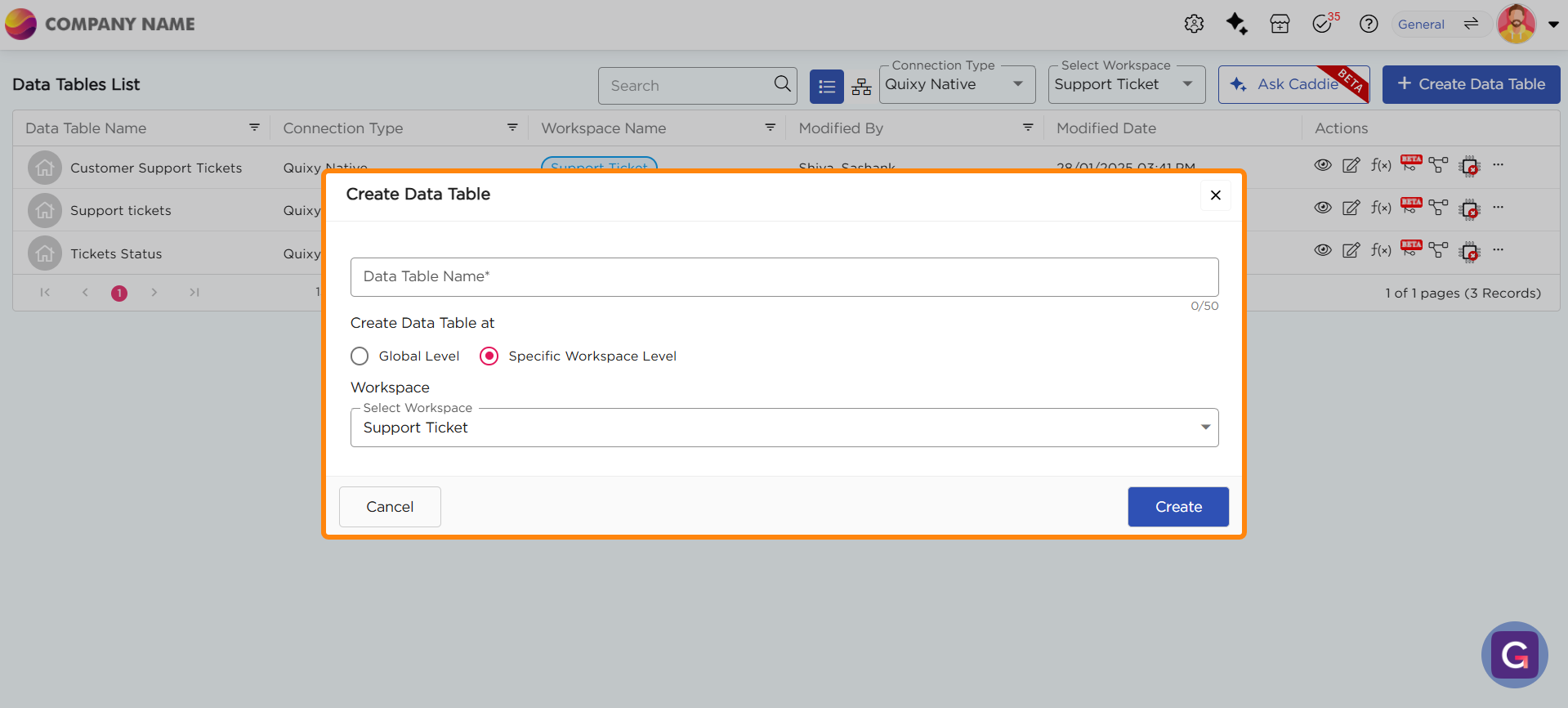
- Global Level:
A globally saved data table can be accessed by any application across any workspace. It is ideal for datasets that are shared across multiple apps or departments. - Specific Workspace Level:
A workspace-level data table is confined to a specific workspace. It can store or retrieve data only from applications linked to that same workspace.
4. Click Create once the configuration is complete.
5. After creation, you’ll be redirected to the Table Configuration Page. This is where you define the data structure and columns of your table.
6. Click Manage Columns to start adding fields to your data table.
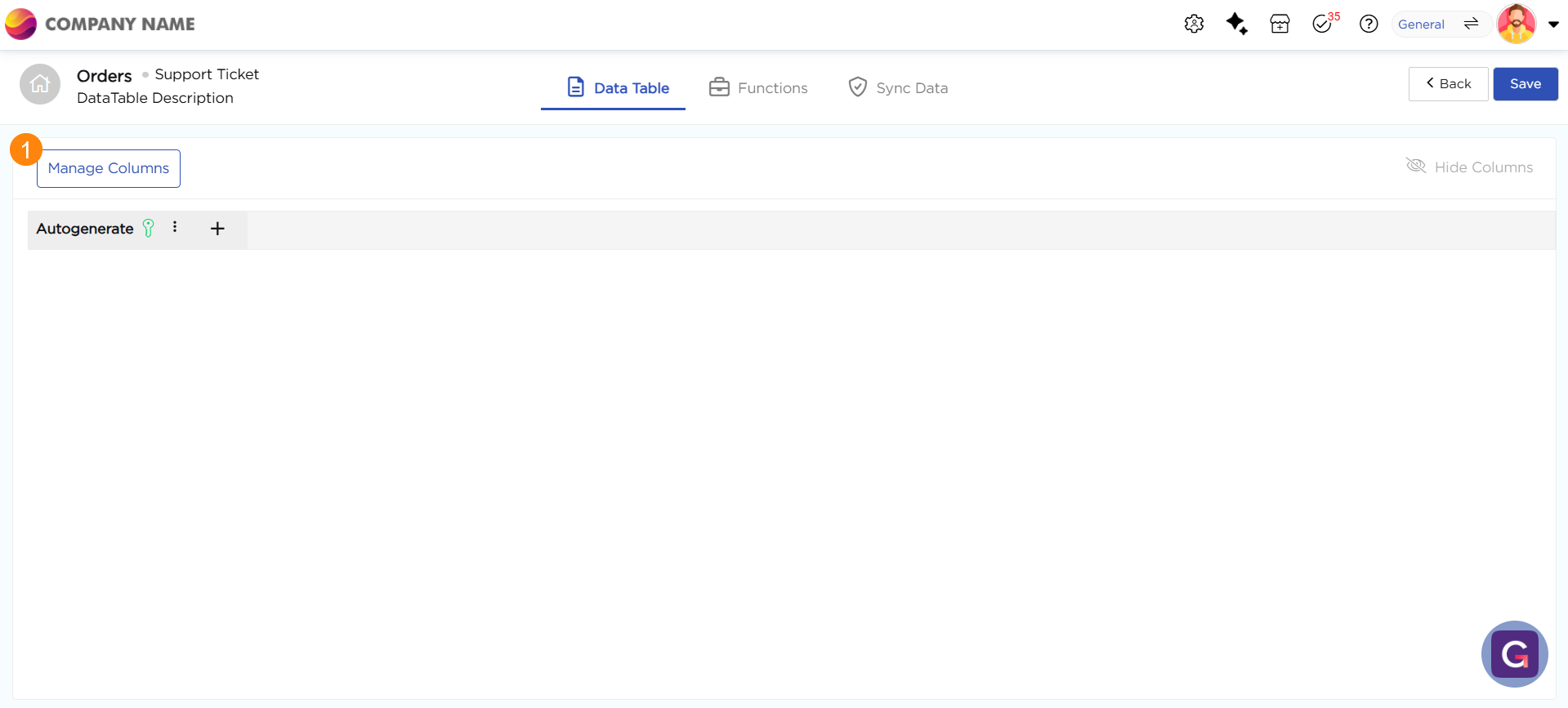
7. A pop-up window will appear, allowing you to configure the table’s schema.
8. From the field palette, drag and drop data fields onto the canvas. Each field represents a column in your table and defines the type of data it will store.
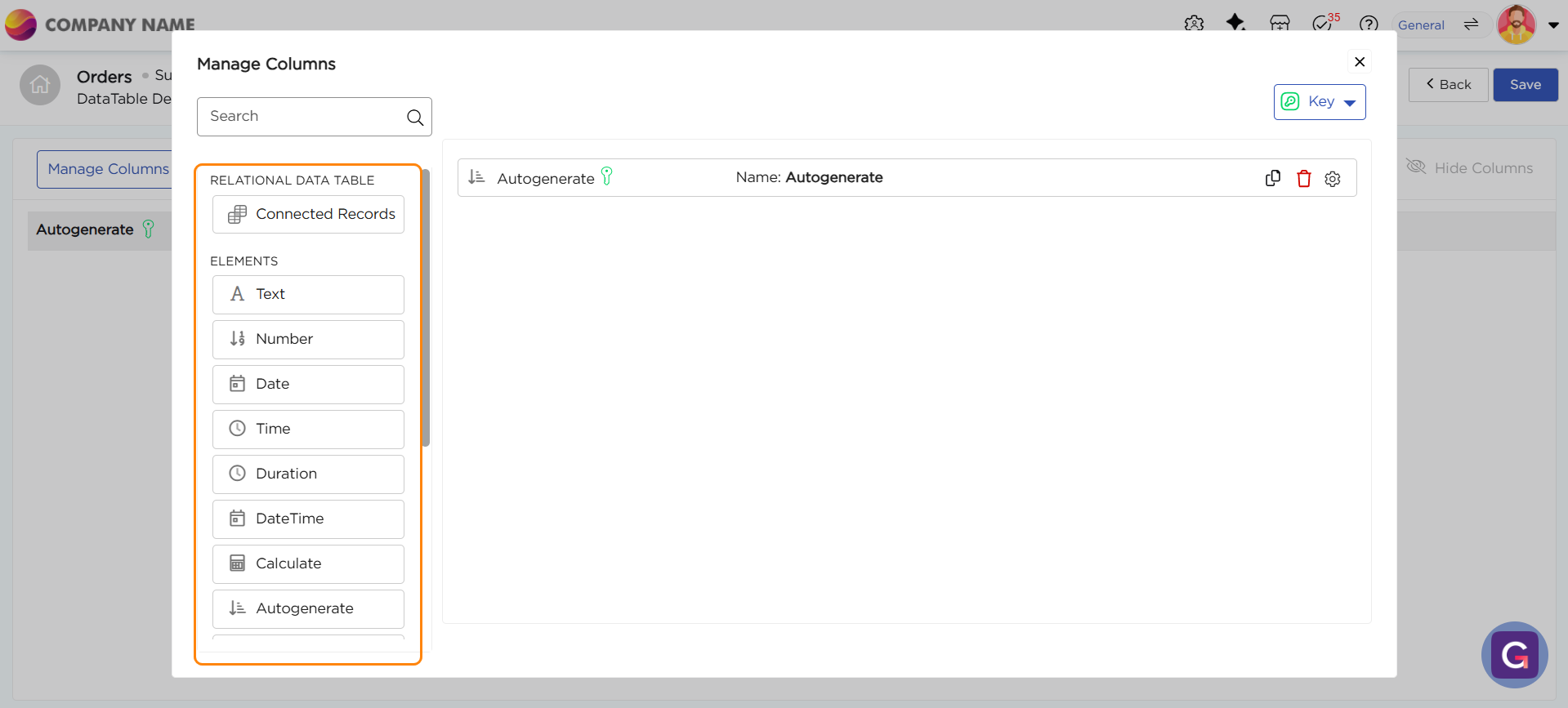
9. For each field added, configure its properties such as:
- Field Name
- Data Type (Text, Number, Date, etc.)
- Default Value
- Mandatory or Optional setting
- Field Length or Constraints
10. Ensure each field aligns with the data structure required by your application.
¶ Instruct Caddie to Generate Single or Multiple Data Tables
Citizen Developers can use plain text commands to instruct our Caddie to create data tables, including multiple tables with relationships and keys, automatically. Caddie generates a high-level ER diagram and allows for iterative adjustments through simple text instructions until requirements are met.