File Upload enables users to choose and upload files from their local devices, including documents, images, videos, and more. We can either download individual files or use the "Download All Files" to download multiple files in a file upload at once in a single zip file.
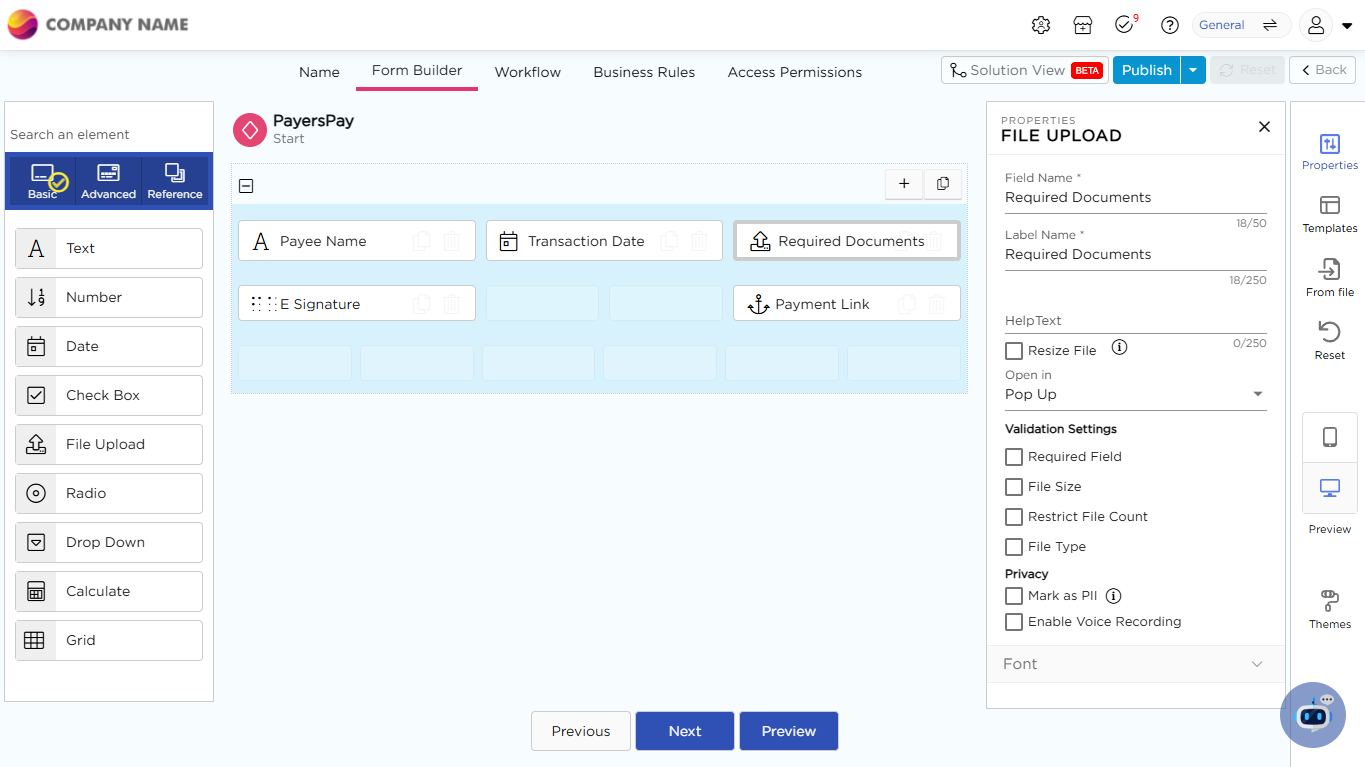
Note
Citizen Developers have more flexibility in how uploaded files are accessed. When configuring file uploads, CDs can decide whether files open in a pop-up within the same tab or in a new tab, providing a more customized user experience.
¶ File upload - Properties
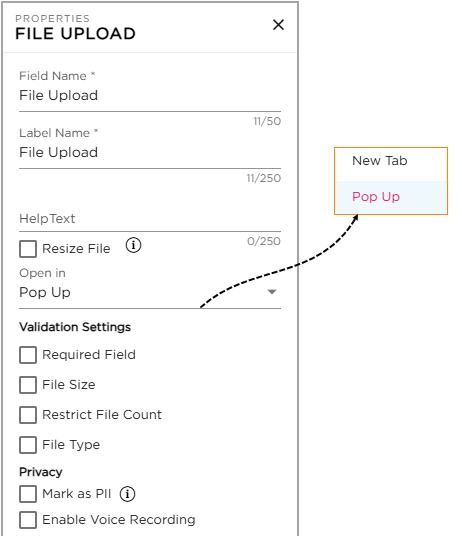
- Field Name: Provide a unique name for the field which is visible for CDs while building application.
- Label Name: Provide a unique name for the field which will be visible for the end-users.
- Help Text: Provide users with helpful text indicating the field's related value. The help text appears when the cursor hovers over the field.
- Resize File: This will increase the resolution of image for better visibility.
- Open in: Defines how uploaded files will be displayed when accessed. Files can either open in a Pop-up within the same tab or in a New Tab, giving users flexibility and a smoother viewing experience.
Note
Citizen Developers can configure this option to control whether files open in a pop-up or a separate tab, enabling a more customized user experience.
Note
Increasing the resolution of the images by selecting Resize File will result in a larger file size.
¶ Validation Settings
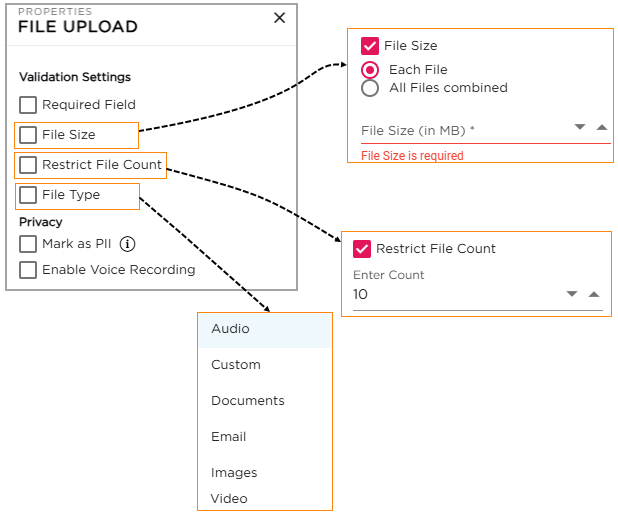
- Required Field: This ensures that users provide essential information in the field, preventing any important data from being overlooked or omitted.
- File Size: Set a maximum file size (in MB). Files larger than this size will not be accepted.
- Each File: It means that no single file can be larger than the specified size limit.
- All Files Combined: It means that the total size of all files uploaded together cannot exceed the specified size limit.
- File Type: Choose the type of file that can be uploaded. There are four predefined file types to select from.
- Images
- Documents
- Audio
- Video files
- Choose custom types (Audio, Video, Document, Image) with the custom format.
- Restrict Upload: Limits the number of files users can submit.
Important
- The platform does not allow the submission of files (Any File) that are larger than 20 MB.
- The platform does not allow the submission of Excel files containing formulas.
- If the file name contains any special characters, the platform prohibits its submission.
¶ Privacy
- Mark as PII: Flags the field as Personally Identifiable Information to help protect sensitive data. This tag carries over to reports, views, emails, and integrations, where alerts help prevent accidental exposure.
- Enable Voice Recording: Allows users to record and upload voice notes directly in the application, making feedback and data entry faster, making feedback and data entry quicker and easier when typing is inconvenient.
Note
Recordings are saved as audio files and can be reviewed, shared, or stored like other file types.
¶ Field Themes
Font Properties-File Upload
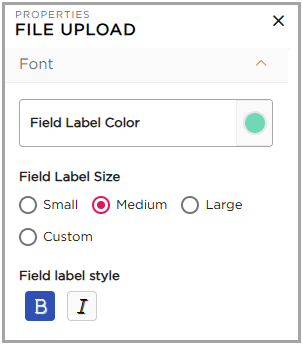
- Field Label Color: Choose or modify the color of the label name.
- Field Label Size: Select the label size: Small, Medium, Large, or Custom.
- Field Label Style: Apply styles such as Bold or Italic to the label name.