Using Calendars in business rules while building an app can help auto-calculate dates based on specific conditions, ensuring those dates fall on working days according to the calendar specifications. Let's explore a use case to understand this concept better:
Important
Let's take a use case for better understanding of calendar's functionality in business rules.
Use case: In an organization, sales representatives follow a four-step process to sign a customer:
- Kick-off call (Day 1)
- Follow-up call (within 5 days after Kick-off call)
- Product Demo Call (within 2 days after Follow-up call)
- Deal Closure Call (within 5 days after Demo call)
Sales representatives are required to maintain call recordings and track follow-up call dates after completing a Kick-off call with a customer. To simplify this process, they need to submit all the details about the Kick-off call through an app. In this app, when they enter the date of the Kick-off call, the app should automatically calculate and populate dates for all the other follow-up calls based on predefined conditions for each step in the sales process. This automation would help streamline the follow-up process and ensure timely communication with customers.
Now, let us create an app to implement this use case.
¶ App Creation
- Form Elements: Create a form with customer details (Name & Phone number) and four date fields (Kick-off call, Follow-up call, Demo call, Deal Closure call).
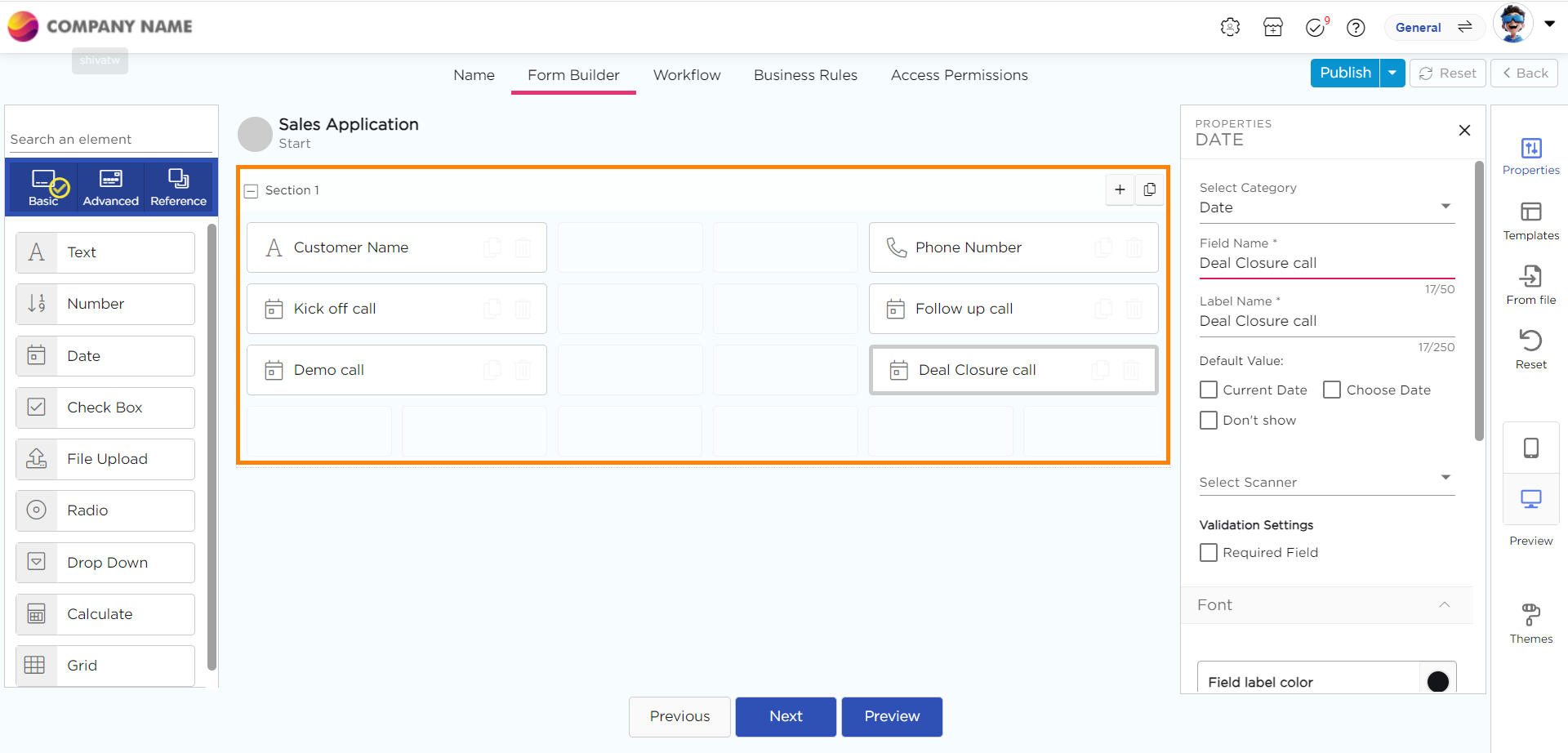
2. Workflow: Configure the workflow to manage the app's processes.
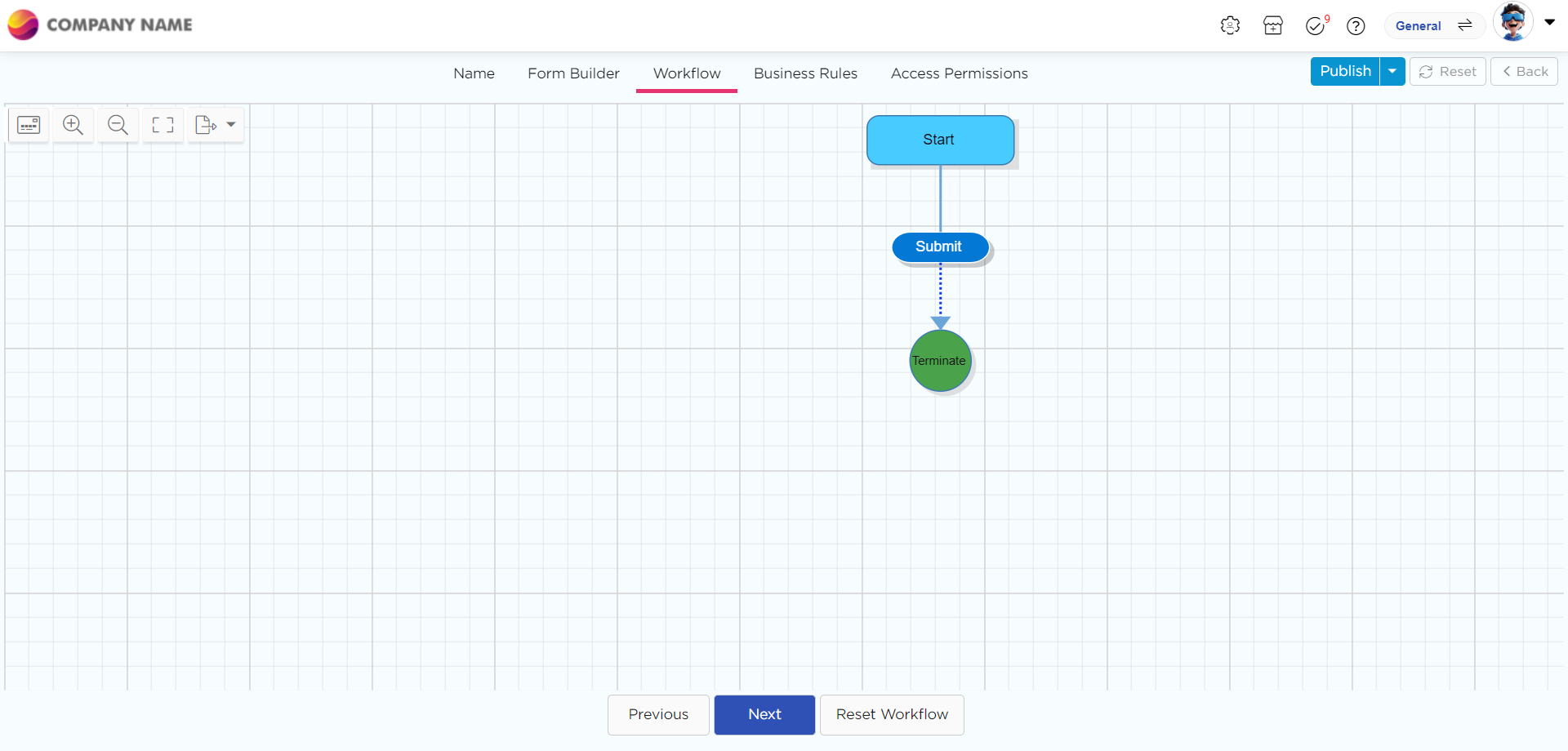
3. Business Rules: In order to accomplish our goal of auto-populating the dates while ignoring the holidays, we must use calendars.
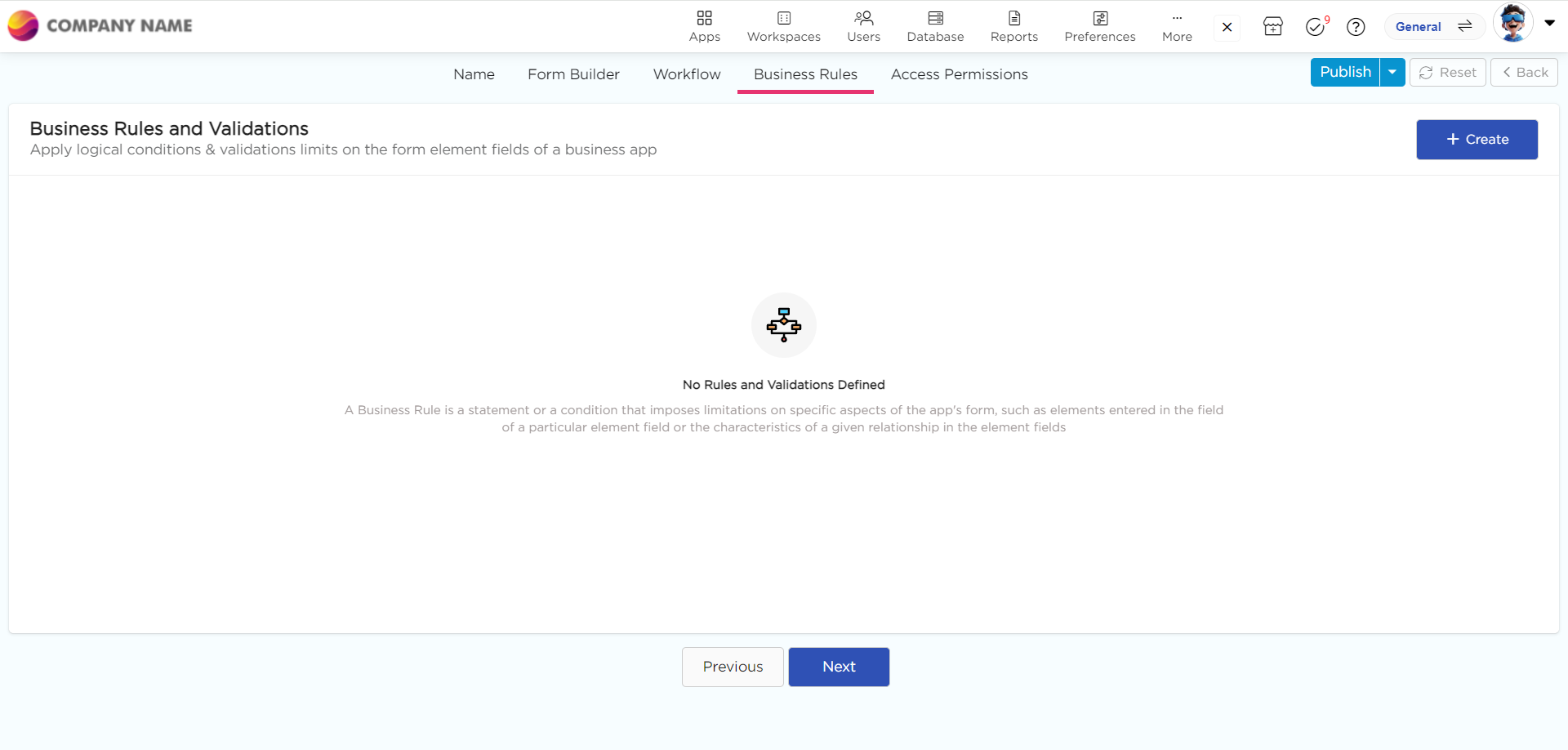
- Use calendars to calculate dates based on the specified conditions.
- Add rules for each step to populate dates for the follow-up calls automatically.
Recall the steps and conditions followed by sales representatives, based on which you can define conditions for the dates.
- To automatically populate the Product Demo Call date field, configure the business rule as follows.
- To automatically populate the Deal Closure Call date field, configure the business rule as follows.
- Once all the business rules have been configured, publish the application.
- Next, open the newly created app in Add Record mode to verify if the dates are automatically calculated (excluding holidays) in the other date fields when a date is provided in the Kickoff call date field.
- The dates will be automatically generated based on the defined rules and calendar, as demonstrated below.