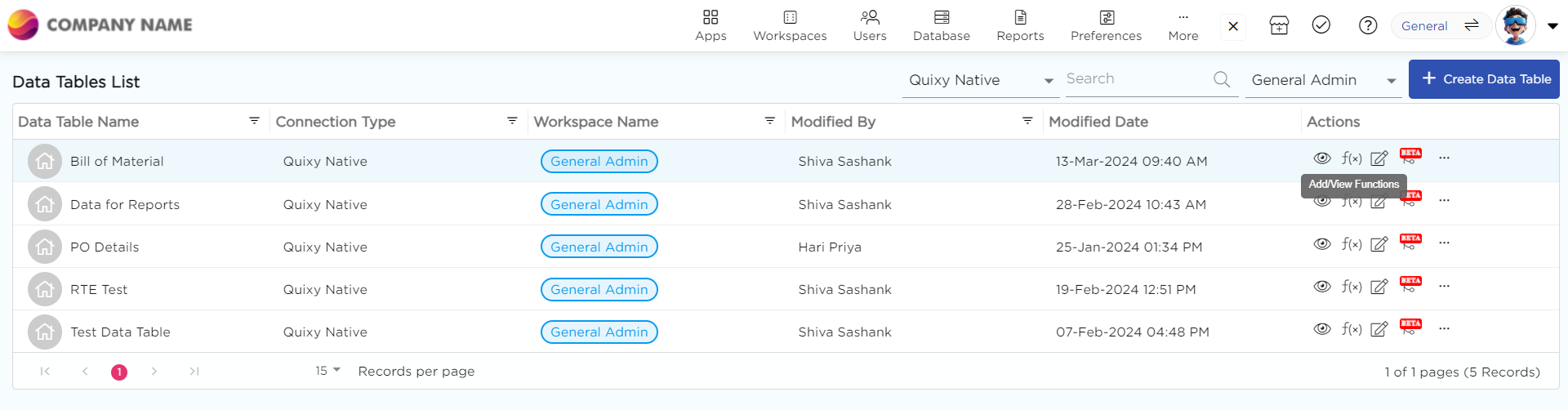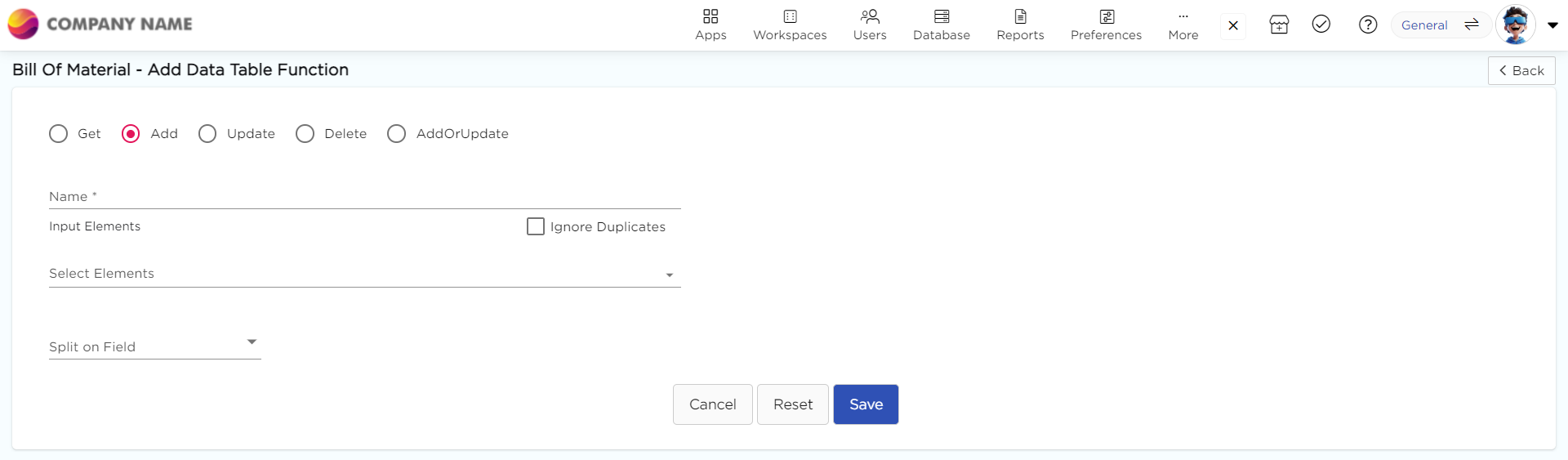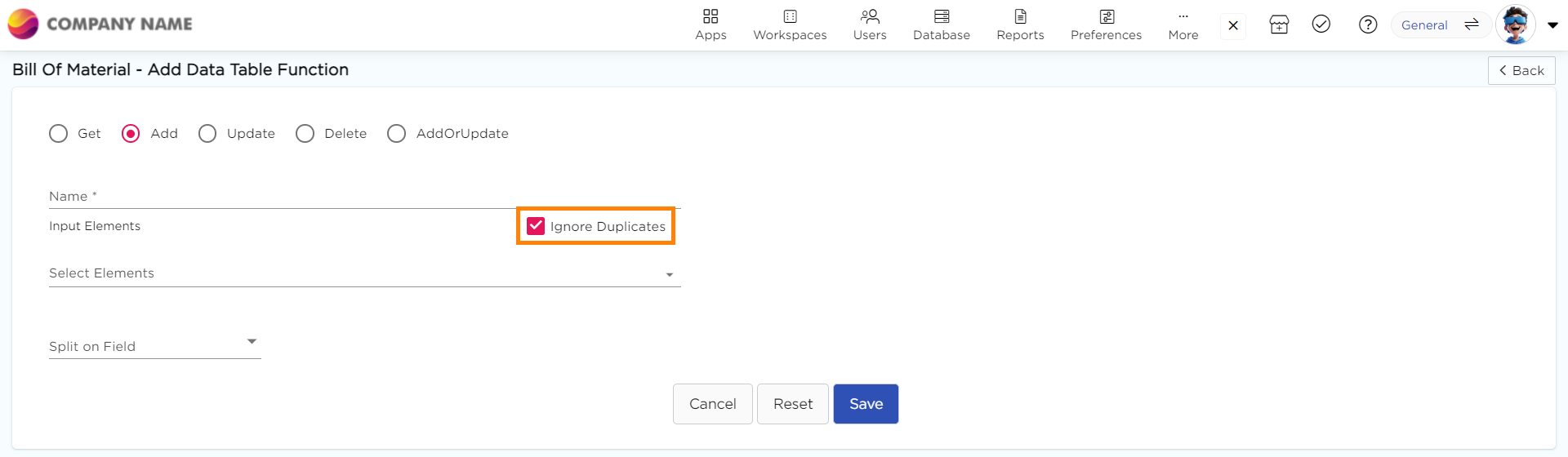The Add function allows the data table to store data coming from an application.
¶ Here's how you can create an Add function:
- Admin Menu → Database → Data Tables.
- Choose a data table for which you want to create data table functions and click Manage Functions under the Actions column.
- Click +Add New Function.
- Select the Add radio button.
- Give a name to the data function.
- Select the input elements for which you want to store the data in the data table.
- Check the Ignore Duplicates checkbox if you want to ignore duplicate records.
- Select an element from the Split on Field drop-down to segregate the data of that field (e.g., checklist or multi-select drop-down) and store it in different rows.
- For example, if you have selected multiple options in a multi-select drop-down, each option will be stored in a separate row in the data table.
- Click Submit to save the data function.