A QR code (Quick Response code) is a type of two-dimensional barcode that can store a variety of information, such as text, URLs, contact information, or other data. QR codes are easily scanned using a QR code reader, which can then access the embedded information. They are commonly used for product tracking, ticketing, and other applications where quick access to information is needed.
¶ How is it useful?
On their own, QR codes are just containers of data. But paired with a QR scanner, they become dynamic triggers that drive actions—retrieving records, updating statuses, and initiating workflows with a simple scan. From logistics to ticketing, their impact lies in reducing manual entry, increasing speed, and improving accuracy.
Use Case: E-Commerce Order Tracking with QR Codes
Let’s consider a real-world application: managing deliveries for an e-commerce business.
Objective:
Enhance delivery efficiency and customer experience by using QR codes on package labels.
Workflow Overview:
- Order Placement
When a customer places an order, the system automatically generates a unique QR code for that transaction.
- QR Code on Package Label
The QR code is printed alongside shipping details. This code acts as a digital identifier for the order.
- Courier Pickup
At the time of pickup, the courier scans the QR code using a mobile device or scanner embedded in the app.
✅ This scan fetches all relevant order data—name, address, order ID, etc.
- In-Transit Updates
As the package moves through delivery stages, the courier can scan the QR again to update the order status in real time.
✅ These updates are visible to both the business and the customer.
- Final Delivery
Upon delivery, scanning the QR code again marks the order as complete and triggers an automatic notification to the customer.
✅ No need for manual status updates or paperwork.
¶ Configuration
Let’s break down the key components needed to enable this use case inside your application:
Note
The QR code generator can be configured on any data field where unique identifiers (e.g., Order ID) are generated.
¶ To Configure:
1. Open the form in the Form Builder.
2. Select the field where the QR code should appear.
3. Under Advanced Properties, enable QR Code.
4. Map it to a dynamic value (e.g., Order ID + Customer ID).
Note
Each time the form is submitted, a unique QR code will be created based on the mapped data.
5. Once the field is configured:
- Upon order creation, the QR code is rendered on the form or can be included in reports/print views.
- You can print this QR code on package labels.
6. QR scanning is used for reading QR codes to retrieve or trigger actions.
- Add a QR Scanner field to your form.
- In Properties, configure the field to:
- Map to a unique identifier (e.g., Order ID)
- Set visibility and positioning in the form
Refer to the Gif's below for better understanding:
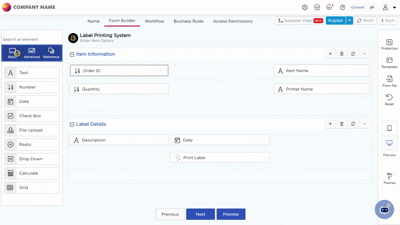
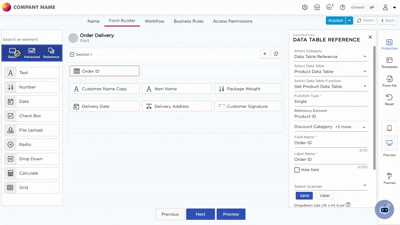
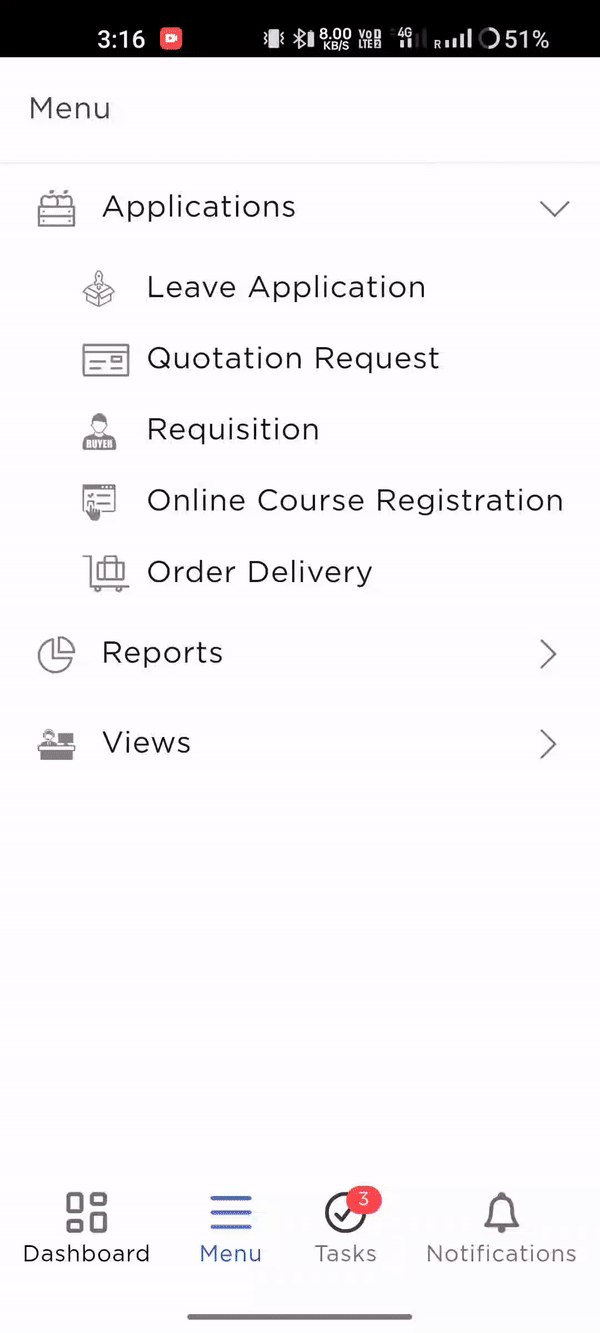
¶ Enable Secure QR Codes
Quixy allows you to restrict QR code usage exclusively to Quixy’s native QR Scanner. This means QR codes generated within your applications:
- Cannot be scanned by third-party apps
- Cannot be tampered with or misused
- Only work inside Quixy platform or authorized apps
¶ To Enable Secure QR:
In the QR field’s Properties, enable Secure QR checkbox.
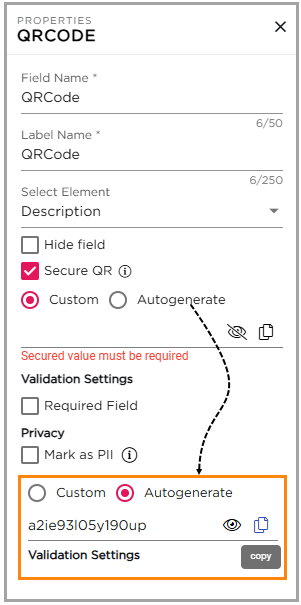
- You will now be prompted to secure the QR code value. You can:
- Auto-generate a secure encoded value (Recommended for most cases to prevent manual errors)
- Enter a custom secure value based on your logic or encryption pattern
- Allow Only Quixy Scanner
- Save and deploy your form as usual.
Best For
Workflows involving sensitive data—such as identity verification, order fulfillment, or internal tracking—where misuse of QR code data could lead to security breaches.
Refer to the Gif below for better understanding:
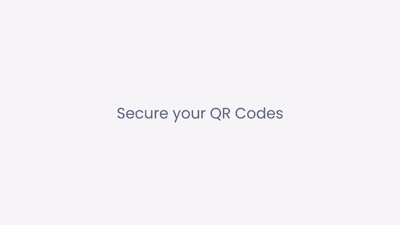
¶ Scanner Field Options:
| Option | Description |
|---|---|
| Open by Default | Automatically opens scanner when form loads |
| Submit on Scan | Submits the form immediately after scanning |
| Secured Scan | Allows scanning only with Quixy’s scanner to prevent unauthorized access |
¶ QRCODE - Properties
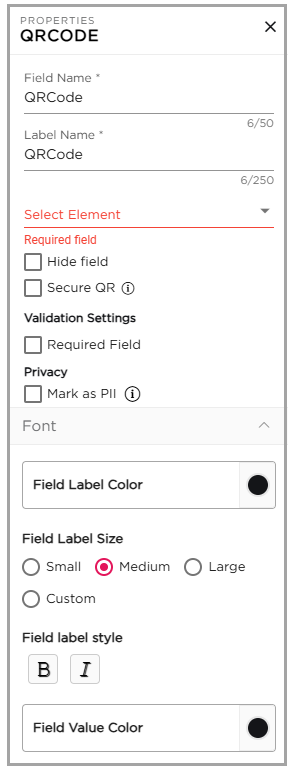
- Field Name: Provide a unique name for the field which is visible for CDs while building application.
- Label Name: Provide a unique name for the field which will be visible for the end-users.
- Select Element: Select an element available in the form whose entered value will be used to create a QR code automatically.
- Hide Field: Hides the field from being viewed in the user interface.
¶ Validation Settings
Required Field: Ensures that users provide necessary information in the field, preventing missing or incomplete data.
¶ Privacy
Mark as PII: Flags the field as Personally Identifiable Information to help protect sensitive data. This tag carries over to reports, views, emails, and integrations, where alerts help prevent accidental exposure.
¶ Customize QR Fields (Themes)
To enhance visual clarity and user experience, apply the following customizations under Field Themes:
- Field Label Color – Adjust for visibility
- Field Label Size – Choose: Small, Medium, Large, or Custom
- Field Label Style – Bold, Italic, or regular
- Field Value Color – Modify based on field usage or UI consistency