1.Harness AI for Artifacts Creation
Our platform is taking a giant leap forward in simplifying Artifacts creation. Whether you need to create a data table, a report, or a query-based data source, our AI is here to make it super easy for you.
1.1.Data Tables:
Until now, creating data tables involved manual effort. But with our AI, that's about to change drastically. We introduce you to “Ask Caddie”, Citizen Developers can now simply instruct the Caddie in plain text commands to create the necessary data tables. Caddie not only can create a single table but also holds the capability of creating multiple tables, establishing relationships among them, and defining primary and composite keys—all automatically, eliminating manual work. Once you provide a prompt, Caddie will present you with a high-level ER diagram illustrating the data table design and relations. There is more! You need not be satisfied with the given ER, but you can reiterate your specifications or modifications in simple text until you achieve your requirements. You can discuss this back and forth until your requirements are satisfied.
Configuration:
1.2.Reports:
Creating reports is no longer limited to CDs. We tweaked the report creation process a little bit, with this the end-users have the access to create reports hassle free (why should CDs have all the fun?). With AI-NLP access, any user in the Live environment can create reports by providing the right prompt to the Caddie. Admins can grant NLP access to end-users, enabling them to create reports seamlessly.
NLP-AI Access configuration
Report Creation using NLP-AI
1.3.Data source – Query:
Query data sources allow us to gather data without limits using powerful query languages. However, writing extensive lines of queries can be exhausting. To simplify this for our Citizen Developers, they can now harness the “Ask Caddie” capabilities. They can instruct the use case to AI using plain text to generate lengthy queries. The result isn’t satisfactory? CDs can refine their instructions through an iterative process until they get the right result.
When creating a data source, find the AI option at the top of the query data source creation page. Simply enter your prompt, and the AI will generate the query for you, which can then be transformed into a data source. It’s that simple!
2.App events 2.0
Citizen Developers no longer need to burden applications with multiple configurations for the same event to address different scenarios. CDs can now handle various scenarios with just one configuration.
How?
We've improved our conditional statements by introducing if-else conditions. CDs can now define different conditions within a single configuration, using if-else conditions to address different scenarios in a single event.
Use Case
Scenario: The support team handle different types of customer issues, such as technical problems, billing inquiries, and general questions.
Solution: Just configure single Notification event using multiple conditions to address all the above scenarios.
Additionally, we have segregated and organized the events' subtypes individually under their respective event types. Furthermore, when configuring an event, you'll notice that naming the event, selecting the workflow step and step actions, and configuring the conditions have all been separated into two distinct sections for better visibility and easier management.
Note: From this release, we follow the tree structure that allows you to select multiple workflow steps and actions for any event. Previously, this feature was only available for App Data functions.
3.Bringing new Chart types and enhancements
New additions:
Our current chart visualization capabilities have served us well in many use cases. However, to expand and cover additional verticals, we bought new chart types for the platform. No longer limited to just bar, area, line and pie charts, the new types address your diverse needs. We've listened to your requests, and we're excited to bring you these enhancements.
In addition to these new chart types, we are bringing user interactions like Crosshair and Track Ball in chart reports. A crosshair helps pinpoint exact data points on a chart with intersecting lines at the mouse pointer's location, while a trackball (tooltip) displays detailed information about data points as the mouse moves over the chart.
Crosshair:
Track Ball:
You can now interpret data directly within charts, making real-time adjustments and corrections for dynamic analysis. The Range Multiselect feature lets you focus on specific data ranges for detailed comparisons. Additionally, the Trendline Display shows data trends over time, smoothing out fluctuations and aiding in pattern recognition and predictions.
Trendline Display:
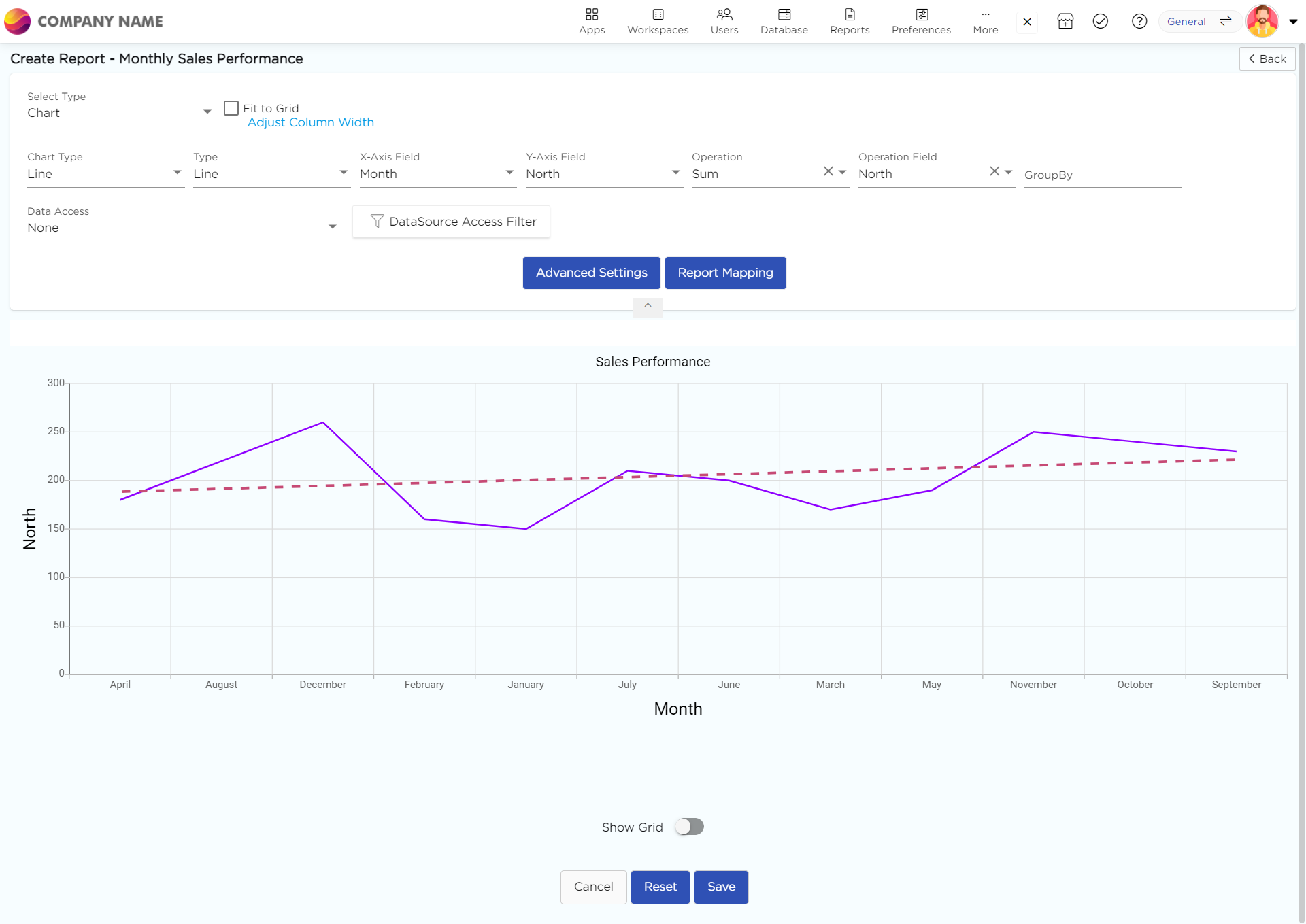
Enhancements in Existing Charts:
New subtypes for bar, pie, line, and area charts, offering flexible, customizable, and precise visual storytelling.
Bar:
100% Stacked Bar
100% Stacked Column
Inversed Range Column
Negative Stack
Range Column
Stacked Bar
Stacked Column
Area:
100% Stacking Area
Range Area
Range Spline Area
Range Step Area
Stacked Step Area
Stacking Area
Line:
Stacked Line
100% Stacked Line
4.Introducing new style to notify new Tasks
Task Toast Notifications make it easier to see new tasks and provide context without the need to constantly monitor the Task Badge number. These notifications pop up as cards in the top right corner of your screen, so you can stay focused on your current work. This helps you manage both ongoing work and new tasks without getting distracted. The toast notification card will have the following details
Tasks message
Assignee
Source workspace/application
For urgent tasks, you can click on the card to open the task page immediately in a new tab, ensuring your current work remains undisturbed. If you deem the task is less important, you can simply close the toast notification card and review the task(s) later.
5.Keep your users informed about version updates in apps, reports, and views
Citizen Developers! You now have the provision to convey to your users about the modifications made in the latest version of applications, views and reports with a release note after deploying them to the live stage. You can now provide users with a brief explanation of what’s new in the latest version of the apps or views or reports within 72 hours (about 3 days) of deployment. All users who have access to those applications, views, or reports will receive the notes.
CDs can draft and attach the release notes in Artifact Summary -> Deployment Log -> Release Notes. Once the CDs attach and send the release notes, end-users can view the release notes in their notification section.
6.Enforce letter case to text fields in applications
We have come up with a solution for organizations that require users to enter data in specific letter cases. CDs can now enforce different letter cases (Sentence case, lower case, and UPPER CASE) for text fields in applications. Once a specific letter case is defined for a text field, the platform will ensure that data entered by users is always captured in the specified letter case, regardless of how users enter the data.
For example, if you set the letter case to UPPER CASE for a text field, any text entered by users in that field will always be displayed in UPPER CASE.
7.Event-driven Pattern Validation in Applications
We’ve made things better by giving Citizen Developers the power to choose when validation errors should trigger. We're introducing a new validation type called "On Key Press," which stops data entry if it doesn't meet pattern validations. The "On Lost Focus" validation works as is. CDs can choose between these two events for pattern validation in the properties of the respective field elements.
How to configure events in pattern validation?
Outcome of the pattern validation
8.Usability Enhancements
8.1. When adding a Charts Report to the dashboard, you can now choose to include or exclude the chart title by enabling "Include Chart Title" in the dashlet settings.
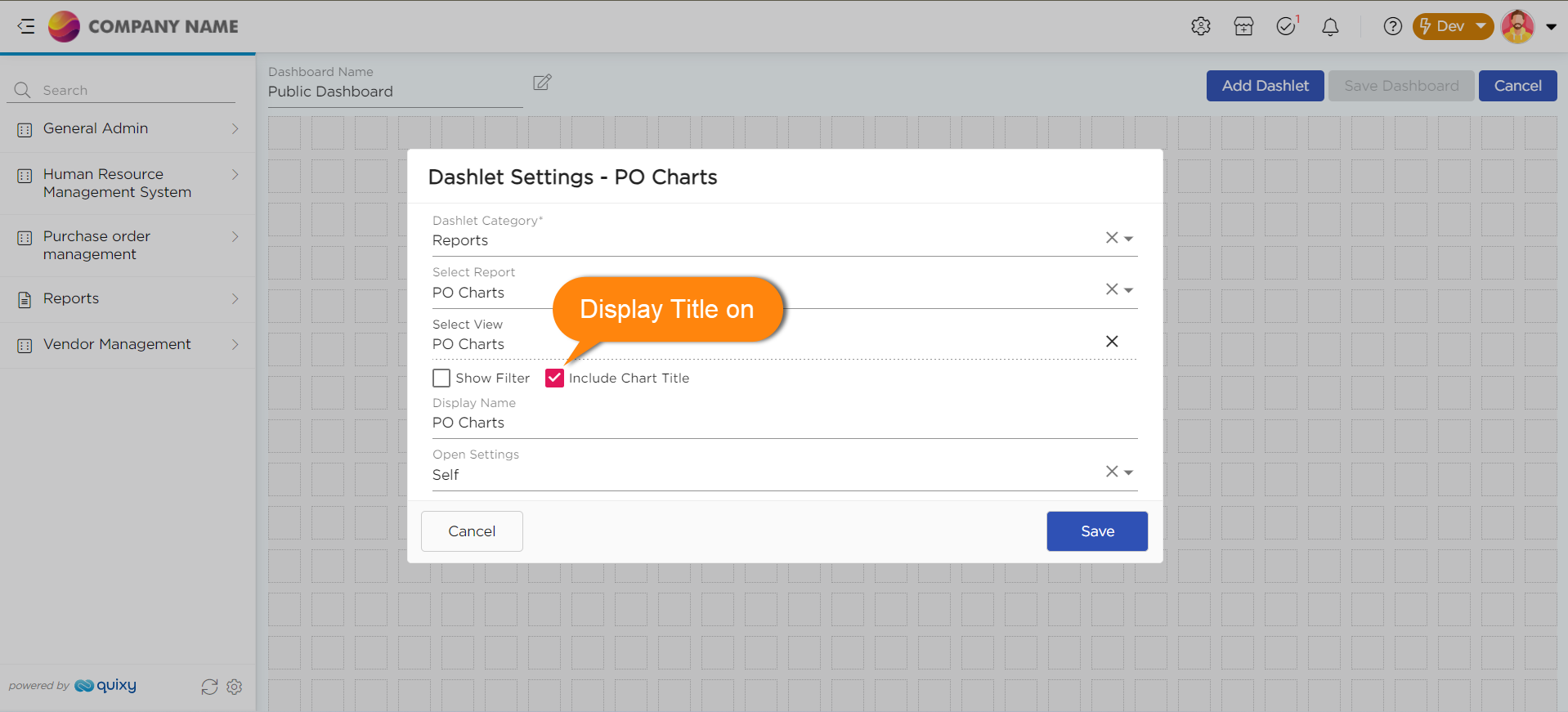
Chart Titles:
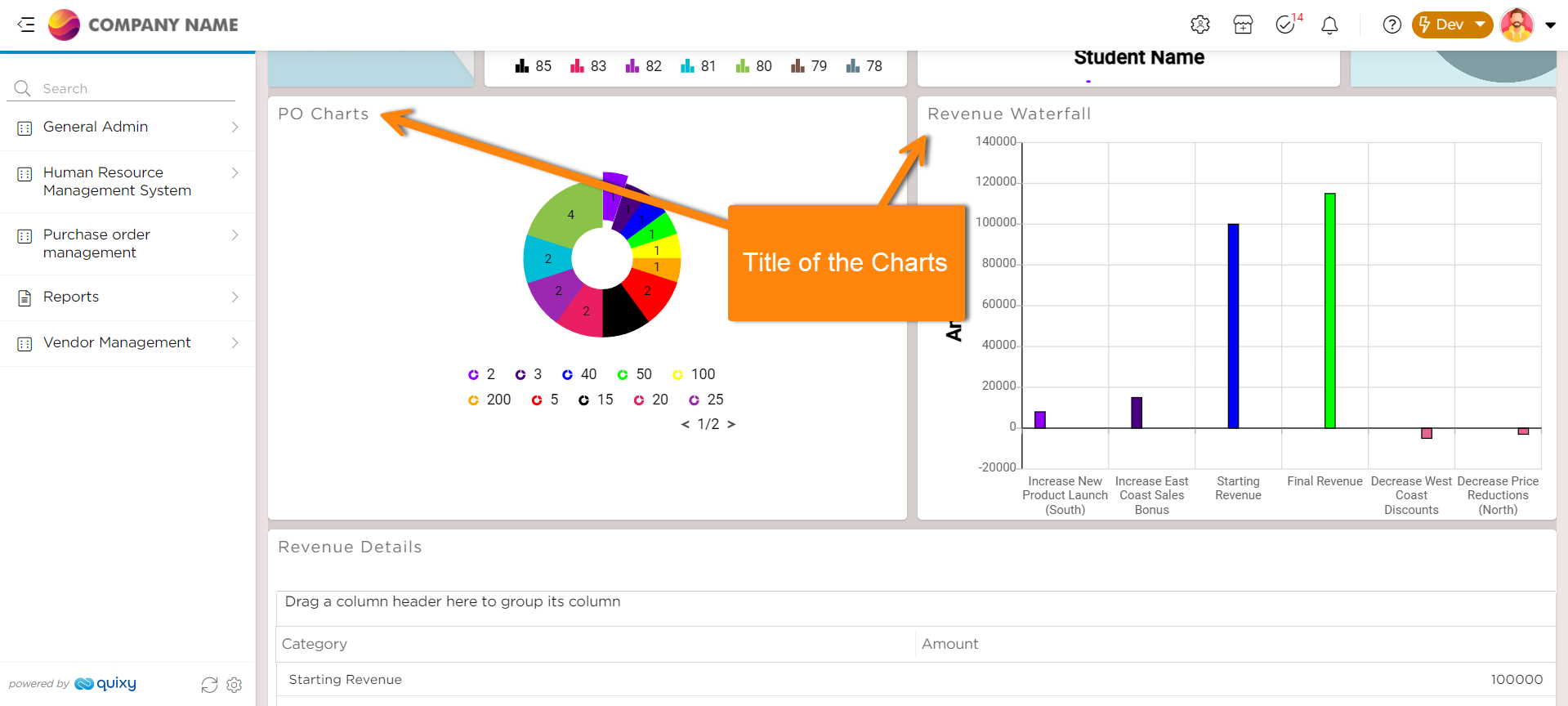
8.2. Users can now annotate PDF documents while viewing them, allowing them to provide feedback, highlight key metrics, or add other notes. Below are few use-cases:
Use case 1: Design Review: Designers can annotate design PDFs to suggest changes, highlight areas of concern, or add notes on materials and measurements.
Use case 2: Technical document clarifications: Annotations can be used to clarify complex diagrams, add notes on implementation details, or suggest improvements to technical processes described in the document.
Refer to the video below of how to provide access
8.3. When you enter a number in a number field, it automatically converts it to words in the Calculate field by creating a formula. For example, "12345" becomes "Twelve thousand three hundred and forty-five." You can choose between international and Indian number formatting options.
8.4. The File Upload field in applications will now accept email files with extensions '.msg', '.eml', and '.emlx', along with existing file extensions.
.png)






