1. Review "App-Changes" before publishing
One of the deal breakers for Citizen Developers is keeping track of all the latest changes to the application as new edits are made.
With this release, we are eliminating the need for our Citizen developers to track all application changes manually.
Now, before publishing new changes to your app, the platform will provide a quick summary of all the changes, allowing the app developers to publish the changes with confidence every time.

2. Sort lookup values
To give the end-user a more meaningful set of sequential drop-down values than the usual sequence created when establishing a lookup. You can now sort data in a lookup in A-Z or Z-A alphabetical order or manually arrange them in appropriate positions.
.gif)
3. Introducing log (logarithm) function in calculate field
A new Logarithm function is added to existing functions of the calculate field.

4. Enhancement in the Merged Data source setup page to select all data columns at once
Merging data sources is faster than before, since admins can select all the data columns with one click, Select All, instead of one at a time.

5. Duplicate your dashboards
Why waste time creating dashboards from scratch when you want to make one similar to the existing dashboard? Instead, replicate a dashboard on the fly, personalize it, and obtain a new one in minutes.

6. Get consolidated aggregates for grouped columns in the grid report
You can now create a consolidated view of aggregates at the Column level by grouping the data by your column's choice and enabling the Show Aggregates option on the Grid reports. Choose suitable aggregate options for your data columns to view insightful information.
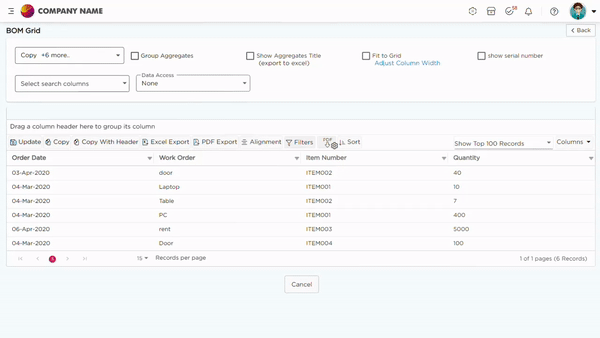
7. Report and View filters now include new condition types
In Reports and List views, you will now have IS NOT ANY and NOT CONTAINS as new additions to the filter conditions.

8. Reminders to change & secure API key
It is crucial that our API keys always remain secure. However, our hectic schedules prevent us from routinely updating the API key leaving the API Key vulnerable. Whereas, the platform will now send you emails at predetermined intervals to remind you to rotate the key with a new key and thereby prevent security issues. Learn More...
9. Defined life expectancy for Audit Logs
In continuous efforts to improve the overall platform performance, we now decided to obsolete all the logs older than 90 days resulting in smoother search performance in Audit logs.
10. Revamped the Saved Views drop-down experience in List screen
a. The List screen's default view navigation switch is now moved into the saved views drop-down to ease the navigation between the default view and saved views, similar to tasks.
b. The saved views drop-down has been switched to the left, and on top of each saved view, citizen developers can either add further customization and Save As a different view, as well as Rename or Delete the view.
Before
After
11. Add or delete rows in-between form builder fields
In the past, shifting a row's form fields up or down and placing them between rows was difficult. App builders can now add empty rows between existing rows to rearrange form field positions or add new fields, then delete the resulting empty rows.

12. Introducing Knowledge Base Assistant
We've made Knowledge Base content accessible on the face of the platform. Admins can use the Page Help option inside Help to open the current page's contextual help without leaving the platform. This will save time spent searching the KB for the right article and emphasize getting page-specific solutions immediately.

13. Enhancements in App Notifications
13.1. Use Location field in App Notification emails
Admins can now include the location field in the Email & SMS body of app notifications and communicate location information via email.
This version has limitation to show only the location's physical address in notifications. Whereas, the future versions will have provision to show Latitude/Longitude or Physical Address or Both as required, in notifications.

14. White label: Customize the Sign in/Sign up pages to suit your organization branding
Organizations on enterprise plans can now replace Quixy's generic signup and login pages with ones that better reflect their brand identity.
15. Snap-to-App just got Smarter
Now Snap-to-App is capable of detecting Tables from the images and pdf. Create an end to end app is now even more easy and less time consuming. Try out the all new Snap-to-App on Quixy. Learn More...
16. Enhancement in App (External) Integrations
The platform can now push data from multiple grids of an app into 3rd party platforms.The configurations are pretty straight forward, refer to the below video.

17. Archiving notification logs
The platform will now archive all the notification logs older than 30 days improving performance and resulting in faster search results. However, the admins can see the archived notifications by turning the switch, "Show Archive Notifications".

18. Add E-signature to your personal details
Users can now add their e-signatures to their personal profile, and the e-signature can be generated by three means:
- Draw signature
- Uploading a signature
- Putting a text that can be auto-converted into a signature with the preferred font style.
Navigate to My Account -> Preferences -> E-signature. This E-signature can be utilized in apps through the User Detail form field whenever a user's e-signature is required, eliminating errors.

19. Maintain saved views in the Grid Report
Users can now personalize the grid report by adjusting column widths, filtering data, sorting data, and saving it as a personalized view (Saved View) for convenient access, similar to List screens and Tasks.

20. Introducing Duration sub-category to Date field
Time can now be recorded in Hours, Minutes, and seconds; thanks to the new Duration sub-category within the Date field. Under the Admin Menu > Preferences > General > Duration Format, administrators have the option of selecting either the "HH:MM:SS" or "HH Hrs MM Mins SS Sec" format.
This format will be accepted across the platform, providing more power to app developers when dealing with Date and time calculations, especially in-app grids.

21. Now preview your Chart Reports before saving
The platform will now immediately display a preview of the chart report on the setup page as soon as the relevant settings are specified, allowing admins to view the output and finally save the report.

22. Provision to align the grid headers or data to the desired position
The admins now have complete control over the alignment of the grid headers or data, which can be Left, Right, or Centre for each column. An Alignment option is introduced to the Grid Report setup page to allow you to alter the positions.

23. Control the List screen action’s pop-up size
The action on the list screen can be opened in a pop-up. Previously, the boundaries of these pop-ups were limited to a specific size. Administrators can now choose the pop-up size among Small, Medium, and Large.

24. Control the records submission in apps with an OTP
Reaffirming transactions can prevent significant errors when dealing with sensitive activities or processes. With this in mind, we came up with the notion of validating records submission in generic and public apps (Embed & Guest) with an OTP. This helps organizations retain security during vital transactions.
This validation now applies only to the process's initial step (first workflow step). There are two aspects that an app creator needs to keep in mind when enabling OTP verification.
- For generic apps, enabling the Validate using the OTP property for the first workflow step-action button will do the job.
- For public apps, along with enabling the Validate using OTP property for the first workflow step-action button. App creators must navigate to App Settings -> Accessibility -> Validate Submission -> OTP Validation.
25. Option to modify how the form builder's sections appear
App developers can now offer their users one of four distinct methods to interact with the form builder's sub-sections. The four methods are:
1. Sections as list

2. One section at a time

3. Sections as tabs

4. Sections as tabs, except the first section

26. Empower your end-users to override the pre-set filters in Grid Report
With the introduction of an "implicit filter editable switch" in grid reports, end users can override the filter values. Now let your users personalize the report to their needs by applying desired filters without compromising the integrity of information.
Additionally, admins can enable the Quick filter option to give end users on-page filtering options without entering the filters.
27. Performance & Tech Upgrade
You will witness a delightfully great experience across the board in terms of performance and overall journey on the platform. Below are the updates:
- Performance and Efficiency - We have taken a significant step with massive backend upgrades that will deliver surprisingly great outcomes for you when dealing with Pivot & Chart Reports.
- We have upgraded the tech stack from Angular-11 to Angular-14.
28. Push data into 3rd party platforms from Quixy applications using Zapier Integration
Earlier, citizen developers could only push data into Quixy apps from a third-party platform via Zapier Integration, but not the other way around. Today, thanks to the platform's improved Zapier integration capabilities, citizen developers can push data into 3rd party platforms using Quixy apps and Report APIs.
29 Enhancements in the App Summary page
App settings decoupled from Publish page
The app's publish page settings have been separated and moved to the app summary page along with events, app versions, etc. This will prevent version duplication and save time by eliminating the need to modify apps to enhance their capabilities.

Comprehensive view of Events at every step of the workflow
Now it is easier than ever to understand how Events relate to a specific workflow step in your process. With the Workflow view, at a glance, it is super-efficient and time saving to filter events for specific workflow step eliminating the need for hustling for the wrong reasons.

App actions relocated to the top-right
App creators will now discover app actions such as Add Record, Edit, and More Options (Test, Copy, Clear Data, and Delete App) in the top-right of the App Summary page.
Before
.png)
After

.png)






