- 7 Minutes to read
- Contributors
Release Notes v1.0.29, Dated: 23-Sep-2020
- 7 Minutes to read
- Contributors
NEW FEATURES
Right-to-Left Feature (Organization Level)
This new feature allows the users to experience the platform in an enhanced way, where every element aligns from ‘Right-to-Left’ on the screen when RTL is activated.
Previously, the user was only able to see the ‘Left-to-Right’ alignment of the element fields on the screen. Now, the admin user can change the user interface to be aligned from ‘Right-to-Left’ from the Admin Menu (Preferences > General), as shown below.

This new feature helps make global users comfortable with their format of reading things from the right to left, i.e., Arabic or Urdu.
Snippets from this new feature for different segments are as shown below.
Dashboard, Custom Menu, Header Icons
The Arabic version of the application is visible, as shown below.

Time Zone Feature
Organizational Level
This feature enhancement allows the organization admin to set the default time zone for their organization in which they function. It applies to all the users in the organization and also to the new users who join the organization.
The Time Zone settings can be seen and selected in preferences > General, as shown below.

User Level
However, the admin user can override the default time zone from the user screen and change it for a particular user according to their time zone.
Previously, there was only an Indian time zone (IST) in the Quixy platform that users could see.
User-level Time Zone is visible in Users List > Update User, as shown below.

FEATURE ENHANCEMENTS (FOR MOBILE APPLICATION)
‘Serial Number’ Option in the Grid Report
This feature enhancement adds serial numbers to the grid report by selecting the Show Serial Number checkbox while creating the grid report; this enhancement is only applicable to the grid reports.
The system automatically generates a running serial number dynamically and shows on the report when the Show Serial Number checkbox is selected.
Previously, this feature enhancement was only available for the web application, but now it is available on the mobile application.
The serial number in the Grid Report is visible, as shown below, for mobile application.

“last 3 days” Option in Report Filters
A new feature, “Last 3 Days,” has been added to Date Filters in reports and applies to all reports. Selecting this filter, it will display the data entered in the report for the last three days.
Previously, this feature enhancement was only available for the web application, but now it is available on the mobile application.
The date filter last 3 days can be selected as shown below, in the mobile application.

Data entered for the last 3 days can be seen as shown below, in the mobile application.

Round Decimal Digit option in Pivot Report
This feature enhancement allows the users to round the number of decimal values placed after the decimal point, depending on their specifications.
E.g., 87978.7
E.g., 87978.76
Previously, the method displayed the real decimal values in the Pivot Report, i.e. unlimited numbers used to get displayed after the decimal point.
E.g., 87978.76093940
In addition to the web application, this feature enhancement is now available in the mobile application too.
Users can round the number of decimal values placed after the decimal point, as shown below in the mobile application.

Right alignment of number fields in grid reports
This feature enhancement allows the users to see the numbers in the fields aligned to the right of the page in the grid report.
Previously, a user used to see the numbers in fields aligned to the left of the page in the grid report, giving a poor user experience.
In addition to the web application, this feature enhancement is now available in the mobile application too.
The numbers column field aligns to the right of the page in the grid report, as shown below in the mobile application.

“Add Record” option added in Initiated Menu
This feature allows the users to add records to the application directly from the Initiated menu in the Custom menu. It is meant to enhance the user experience and make the process of adding a record much simpler.
Previously, the user used to go to Custom Menu > Add Record Menu > Select Workspace > Click on Application> Add Records in the application, which was time taking process.
In addition to the web application, this feature enhancement is now available in the mobile application too.
Users can add records to the application directly from the Initiated menu in the Custom menu, as shown below in the mobile application.

Public Dashboard
This feature enhancement allows the organization admin to create public dashboards and allocate them to the users, making the user experience simple and easy.
Previously, users used to create their user dashboards.
In addition to the web application, now, users can also access public dashboards in the mobile application too.
FEATURE ENHANCEMENTS (FOR WEB APPLICATION)
“Add Single Record to Data Table” option provided in the List screen
This feature enhancement allows the users to add a single record for the list screen with data table records. Whereas previously, users didn’t have a provision to add single records as an actionable item to the data table records in the list screen but only had a requirement to add multiple records.
The Open Data table record action item is added to the action list, as shown below.

App limit is increased from 5 to 100 for New Accounts
This feature enhancement allows the new users to create a new Quixy Platform account to build up to 100 applications, providing new users more flexibility to play with the platform and develop a better understanding of the platform. Previously, restriction to only five applications gave the users less flexibility to play with the application and minimal knowledge of the platform.
Toaster Messages with Data Source name
This feature enhancement allows the users to see the specific name given to the data source in the toaster message displayed after saving the data source.
Previously, the toaster message did not show any given name of the data source resulting in poor user experience.
The data source name can be seen in the Toaster Message, as shown below.

Copy Option in Data Table Functions
This feature enhancement allows the admin user to copy a data function that has already been created and make changes to the copy of the data function, which creates ease in adding as many functions as needed. Previously there was no copy option for the data functions.
The copy button for the data table function is visible, as shown below.

User Info API to Integrate with 3rd party systems
In this feature enhancement, Quixy has provided an API to pull Quixy’s user information by 3rd party applications, to integrate or validate in 3rd party applications.
The 3rd party applications can retrieve user information (except passwords) from Quixy with proper authorization.
Admin users can see a list of APIs exposed by Quixy to be consumed by the 3rd party applications, as shown below.
Users can find the API link in Admin Menu (More > API Documentation).

API link can be seen in More under API Documentation, as shown in the above and below pictures.

Enhanced Admin menu
This feature enhancement gives the Admin Users a better user experience of the Admin Menu in navigating to landing pages directly from the admin menu itself, and by reducing the page accessing steps. Previously, the user had to access many pages before landing on the page where they wanted to perform any action.
The Admin Menu is displayed, as shown below.

Webcam option in file upload element
This feature enhancement allows the users to capture an image through a webcam when the option is selected in the properties of the file upload element field in the form builder to capture and upload a shot through a webcam. Previously, in File Upload Field options, this feature was not included.
The webcam option is visible, as shown below.

The webcam pop-up is visible, as shown below.

List screen actions with a pop-up window
In this feature enhancement, we have added a new Pop Up option in addition to New Tab and Self under Data Actions in List Screen to open the screen as a pop-up within the list screen.

Previously, there were only two options, new tab, and self, which resulted in poor user experience.
The pop-up window can be seen on the screen, as shown below, when clicked on the edit button.

Automatic CRUD functions for a new Data Table
This feature enhancement gives the users a better user experience by automatically creating CRUD (Create, Retrieve, Update, Delete) data functions by the Quixy platform when creating a new data table according to the system specifications. However, users will have the option of modifying the data functions designed by the system according to the user requirements.
A pop-up window is visible, as shown below, for creating CRUD functions automatically by the platform.

The CRUD functions are visible, as shown below, created by the platform automatically.

Show or Hide grand totals in Pivot Report
This feature enhancement allows users to hide either of the Grand Total (Row or Column) sections present in the pivot report according to user requirements, which lets them experience a better version of the pivot report.
Previously, all fields of the Grand Total are visible for the pivot report, which resulted in poor user experience.
The checkbox options to show horizontal grand total or vertical grand total are visible, as shown below.


Notification Settings shifted to the Preferences page
In this enhancement, we have shifted the Notification Settings option to Preferences Page from the Notifications Page for a better user experience.
The Notification Settings option can be seen in the Preferences page, as shown below.

Previously, the Notification Settings option was seen in the Notifications page, as shown below.

Change in the label names in Business Rules
In this feature enhancement, we have changed the field names, as shown below, to enhance the user experience.

.png)






