A data table, also known as a database table or simply a table, is a structured collection of related data organized in rows and columns. Each row in a data table represents a unique record, while each column represents a specific attribute or characteristic of that record.
Data tables are commonly used in databases to store large amounts of structured data. They allow for easy access, searching, and sorting of data, depending on the requirements of the application or process using them. Data tables can also be linked or joined with other tables in a database using database relations, enabling complex queries and data analysis.
Overall, data tables provide a flexible and efficient way to store and manage large amounts of information in a structured and organized manner.
In Quixy, you have the option to manually enter data or collect it through an application and store it in a data table. To store application data in a table, you need to create a data table and link it to the application using data table functions. Although creating a data table for an application is optional, it is highly recommended, as Quixy automatically stores data entered in the app as app data, accessible through My Profile -> My Activities -> Initiated/Participated.
Why do you need a data table?
Storing essential data in a centralized location is essential for streamlining daily business operations and facilitating informed decision-making. In Quixy, a data table serves as this central repository for storing all relevant data.
In Quixy, you can create a data table using either of the below given three ways:
- From Scratch
- From Excel
- From External Data Base
How to establish a relation between a data table and application?
Data tables use functions known as data table functions to connect an application to a data table and manage the data within it. These functions, also known as CRUD functions in computing, stand for Create, Read, Update, and Delete.
In Quixy, the data table functions available are:
- Get: Retrieves data from a data table and displays it in an application.
- Add: Stores data entered in an application into the data table.
- Update: Modifies existing data in a data table with new information.
- Delete: Removes a record from the data table.
- Add or Update: Combines the Add and Update functions, allowing for the replacement of existing data with new information or the addition of a new record if the data is new.
After creating a data table, the platform will prompt you to automatically create CRUD functions, which can be edited and modified as needed.
Creating data table functions is an initial step in connecting an app to a data table. The next step involves creating app data functions within the app to establish a complete relationship between the app and the data table.
Connect Records (Relational Database)
A Relational database organizes data into tables, making it easy to understand how different data elements relate to each other. Relationships between tables are established based on how they interact, creating logical links. The Connected Records field in a data table enables efficient linking (Foreign-Key Relations) and organization of data. This feature helps citizen developers maintain the database's referential integrity and benefits end users by reducing errors and improving the efficiency of operations that retrieve data from linked tables using foreign keys.
Technically, a foreign key is a constraint that links a column in one table (table_1.column_a) to a column in another table (table_2.column_b). This constraint ensures that a value can only be added to column_a if an identical value already exists in column_b.
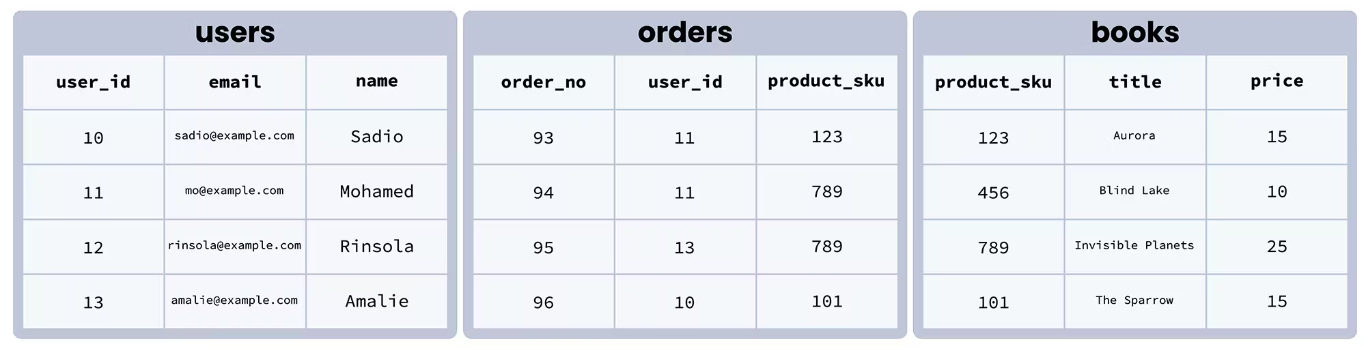
The working process
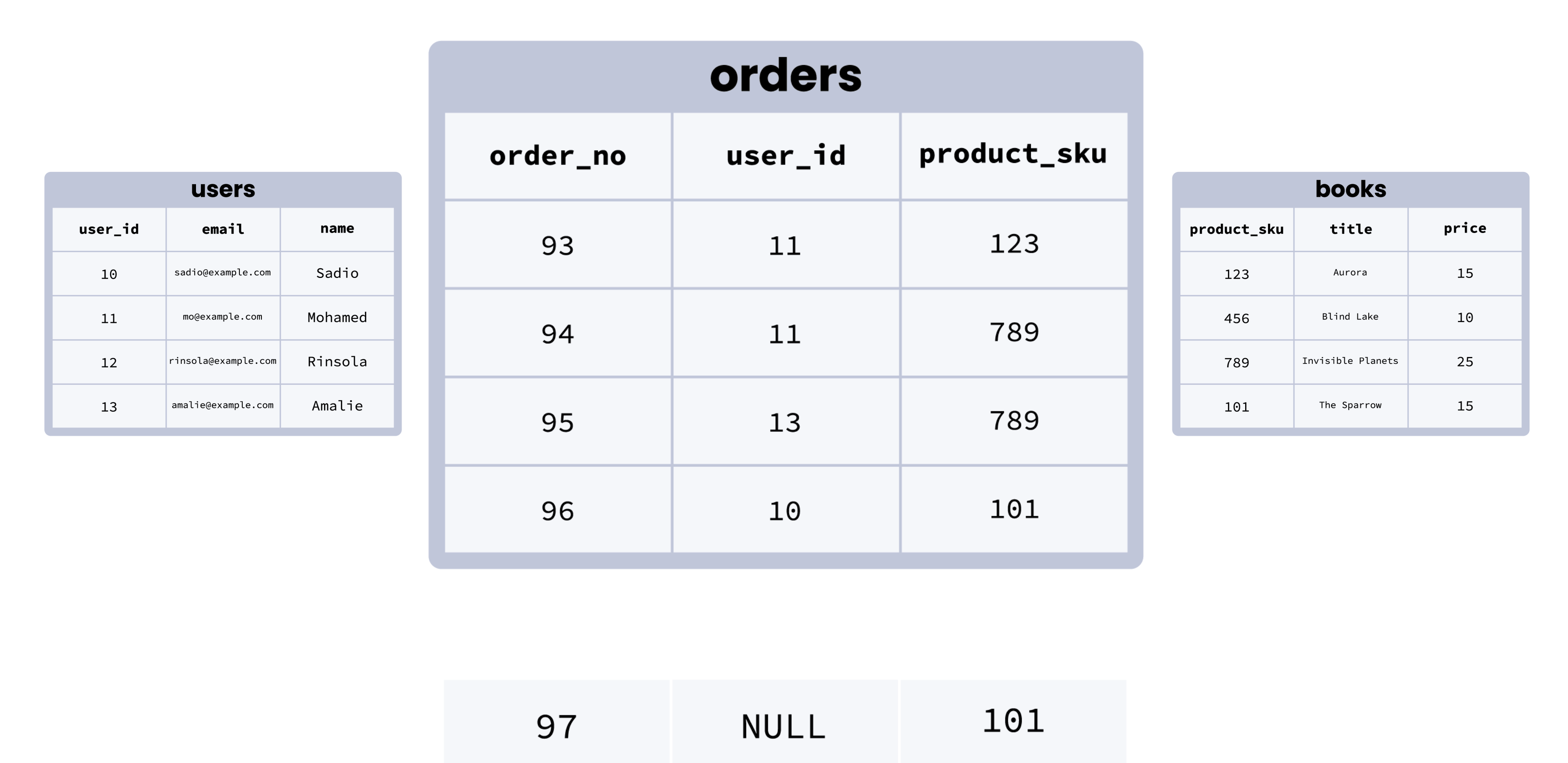

Data Table Indexes
A data table index is a feature that helps make database queries faster and more efficient (i.e., retrieving/fetching data from a data table). It works by creating a special list of all the values in a specific column of a table, along with the locations of the rows where those values appear. Learn More...

Data Sync
This functionality makes it safer and easier for Org. admins to import data automatically into the Quixy database from 3rd party databases at regular intervals. With API calls and authentication, this functionality assures data confidentiality and credibility.
Typically this functionality can be used in transactional processes (such as Employee data sync). On the one hand, data is collected on an ongoing basis, and on the other, you can set up a daily, weekly, or monthly schedule for the collected data to be automatically synced into Quixy database. Learn More...
Here are some best practices that you need to follow while creating the data tables to get the best experience while using this feature.
ER-Diagram View for Data tables
CDs can view data tables not only in the list format but also in an ER (Entity-Relationship) Diagram View. This view presents a visual representation of the data tables, displaying columns, primary keys, and foreign key relationships within a workspace. It provides a clearer understanding of the structure and connections between tables, eliminating the need to navigate each table individually.

Admins—including Data Admins, Organization Admins, and Workspace Admins—continue to perform general actions like viewing, managing data, or editing tables directly from the ER Diagram view using the burger menu.
When you navigate Admin Menu -> Database -> Data tables, upon choosing a list page for a specific workspace (not the global list of all workspaces), you'll find two options at the top of the page: one for the List View and one for the ER View. By selecting the ER View, you can see a comprehensive ER diagram of all the data tables within that workspace, including columns, primary keys, and foreign keys at a glance.
.png)






